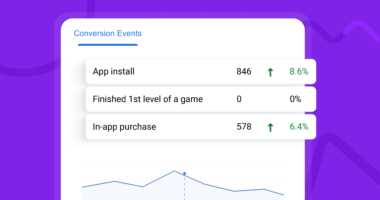Since its introduction in 2005, Google Analytics has become the number one analytical platform for businesses worldwide.
There are several reasons why it is highly regarded. Google Analytics is a powerful, highly configurable platform that integrates well with other Google properties, such as Google Ads, and the best part is that it’s free.
Google can afford to offer this useful platform for free because it benefits from the data gathered by marketers who trust Google’s platform. This data allows Google to train its algorithms to optimize its main revenue stream: selling ads.
Regardless of the motives, Google Analytics 4, the latest iteration, remains an excellent platform that caters to the needs of most business owners.
However, it’s not the easiest platform to use, which is why we have created this article. Its aim is to introduce business owners and marketers to the world’s most widely used analytical platform, discuss its strengths and weaknesses, and compare it to other analytical and tracking services. By the end of this article, you will be able to set up basic tracking of events and conversions with the help of other Google properties, specifically Google Tag Manager.
But first, let’s discuss why you should bother with all the setup and configuration when you’re only responsible for advertising your local bookstore, your client’s e-commerce store, your own blog page, or your company’s global brand.
Why is analyzing web or in-app traffic important?
The ultimate goal is to make more money. People who interact with various touchpoints of your online presence, such as apps, web pages, ads, and videos, have different reactions to them. Some find your content attractive, while others do not. Of course, attractiveness is closely tied to what you offer. For example, someone who doesn’t read books will not be attracted to your bookstore’s web page, regardless of its appearance. However, sometimes it’s also a matter of how you present your offer, how you advertise it, how you talk about it, and how you persuade your visitors to take action or familiarize themselves with your brand.
The first rule is to stop seeing your visitors as people and start seeing them as data to learn from. Their reactions, such as buttons they click, the time it takes them to read your page, or their scroll depth, can tell you a lot about how engaging your content is.
Once you understand that, you can fine-tune the online experience you present to the world. Sometimes even the smallest changes can make a difference. And since Google Analytics doesn’t cost you anything, why not make your bookstore’s page more engaging and user-friendly? After all, you do want to sell more books, don’t you?
What is Google Analytics 4?
Google Analytics 4 is the latest version of Google’s web analytics platform. It was released in October 2020 and is designed to provide businesses with more powerful and flexible tracking and reporting capabilities. GA4 is built on the foundation of the App + Web property, which was introduced in 2019, and combines data from both websites and mobile apps into a single property. This means that unlike its predecessor, Universal Analytics, which treated web and app domains separately, GA4 treats them as two faces of the same property (e.g., a web page, brand, or product).
In other words, GA4 offers more accurate analytics that reflect how users use the Internet today.
Who can benefit from Google Analytics 4?
GA4 is suitable for businesses of all sizes and industries that want to improve their understanding of their customers’ behavior and preferences. Whether you run”
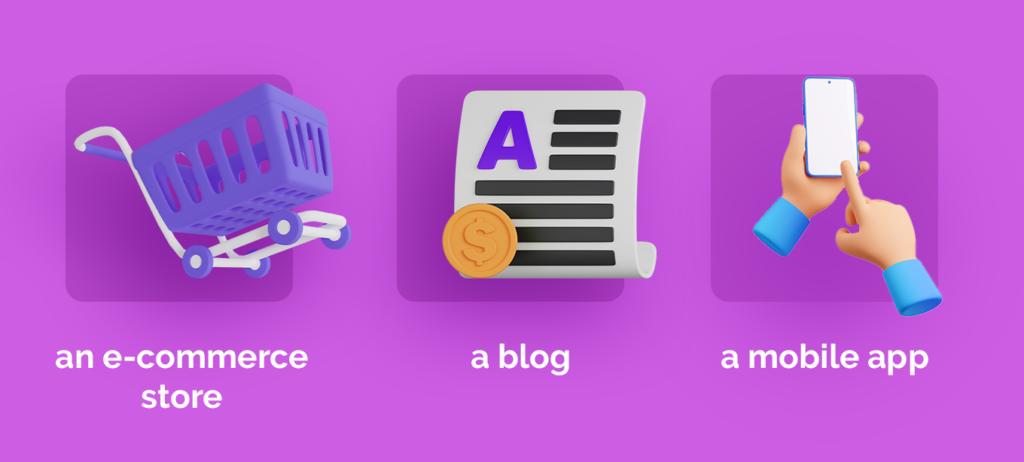
GA4 can provide you with valuable insights into how your customers interact with your business or your client’s business.
GA4 is particularly useful for businesses that have both a website and a mobile app. It allows them to track user behavior across both platforms in a single property, making it easier to analyze customer behavior and identify trends and patterns.
Migration from Universal Analytics to Google Analytics 4
It’s important to emphasize that in this article, we primarily focus on the fourth iteration of Google’s analytical platform. This is because Google has decided to sunset the previous version, Universal Analytics, at the end of June 2023.
Let me reiterate: after June 30th, 2023, Universal Analytics will stop working, and if you haven’t migrated to Google Analytics 4, you will no longer record data.
The migration process depends heavily on your current setup. For some, it may be easy. Google offers GA4 Setup Assistant, a dedicated tool that should help transfer your UA properties and goals into GA4. However, the challenging part is reimagining how your data is collected.
Universal Analytics was session-based, meaning that all page interactions were gathered within the context of a current session, which is a period of time when a user interacts with a page. On the other hand, Google Analytics 4 is event-oriented, where everything is an event: a conversion, click, or page scroll. While this may seem insignificant and semantic, it may require marketers to change their approach to data collection. Marketers can use this opportunity to collect more data, redefine events, and set up custom events, among other things.
The forced migration may also be a great opportunity to consider alternatives to Google Analytics 4. Some of them may work better than Google’s platform or offer better privacy protection.
Key considerations before setting up Google Analytics 4
Before we dive into setting up Google Analytics 4 for your website or app, there are a few things to consider that may influence your GA4 setup:
- Data Schema and Event Structure: As we have mentioned before, GA4 introduced a new data model that focuses on events and parameters rather than traditional pageviews and sessions. Understand the new event-driven approach and plan your data schema accordingly to capture the desired information.
- Implementation Method: Decide on the implementation method that suits your needs. GA4 can be implemented through the Google Analytics global site tag (gtag.js) or Google Tag Manager. Choose the method that aligns with your technical capabilities and infrastructure. We recommend using Google Tag Manager as it should fit most business cases, still allowing for advanced setup and the management of other tracking scripts.
- Enhanced Measurement and Configuration: GA4 provides enhanced measurement features out of the box. Review the options available and enable those relevant to your website, such as scroll tracking, outbound link clicks, site search, video engagement, etc. Configure these options to gather the specific data you require. Consider setting up custom dimensions to capture additional data.
- GCLID data: If you use Google Ads, consider passing GCLID data to Google Analytics 4 to gain an additional layer of data.
- Custom Events and Parameters: Determine the custom events and parameters you want to track in GA4. Custom events allow you to capture specific user interactions, such as button clicks, form submissions, downloads, or other meaningful actions. Define the parameters associated with these events to provide more context and detailed information.
- User Consent and Privacy: Ensure compliance with privacy regulations, such as GDPR or CCPA, by implementing appropriate user consent mechanisms. Familiarize yourself with Google’s guidelines on data collection and user consent to ensure your GA4 setup aligns with privacy requirements. Alternatively, you can always opt for a more privacy-oriented and GDPR-compliant analytical solution such as Voluum.
- Cross-Domain and Subdomain Tracking: If your website spans multiple domains or subdomains, plan the cross-domain tracking setup in GA4 to accurately track user journeys across different properties. This involves configuring linker parameters and verifying domain ownership.
- Goals and Conversions: Define your website goals and conversion points. Google Analytics 4 allows you to set up custom conversion events or use predefined ones like pageviews, scrolls, or outbound link clicks. Clearly identify the actions you consider valuable for your business and set up corresponding goals to track their completion.
- Enhanced Ecommerce (if applicable): If you run an e-commerce website, take advantage of GA4’s enhanced ecommerce tracking capabilities. Ensure proper product and transaction data is sent to GA4 to gain insights into your sales funnel, user behavior, and revenue metrics.
- Data Retention and Data Thresholds: Understand the data retention policies of Google Analytics 4 and configure the retention period according to your requirements. Additionally, be aware of the data thresholds that affect the collection and reporting of certain metrics, such as the 500-event limit per session or the 10,000 conversion events per day.
- Reporting and Analysis: Familiarize yourself with the GA4 interface and reporting features. Explore the different reports available, such as user acquisition, engagement, retention, and conversion reports. Customize the reports to align with your specific analysis needs and create data-driven insights.
Setting up Google Analytics 4
Installing GA4 for basic reporting is a straightforward process that can be completed in just a few steps.
1. Create a new GA4 property:
To get started with GA4, you will need to create a new GA4 property in your Google Analytics account.
A property may be:
- Website
- App
- Product
- Brand
To create a new property, log in to your Google Analytics account and click on the “Admin” button in the bottom left corner of the screen. Then click on “Create Property” under the “Account” column.
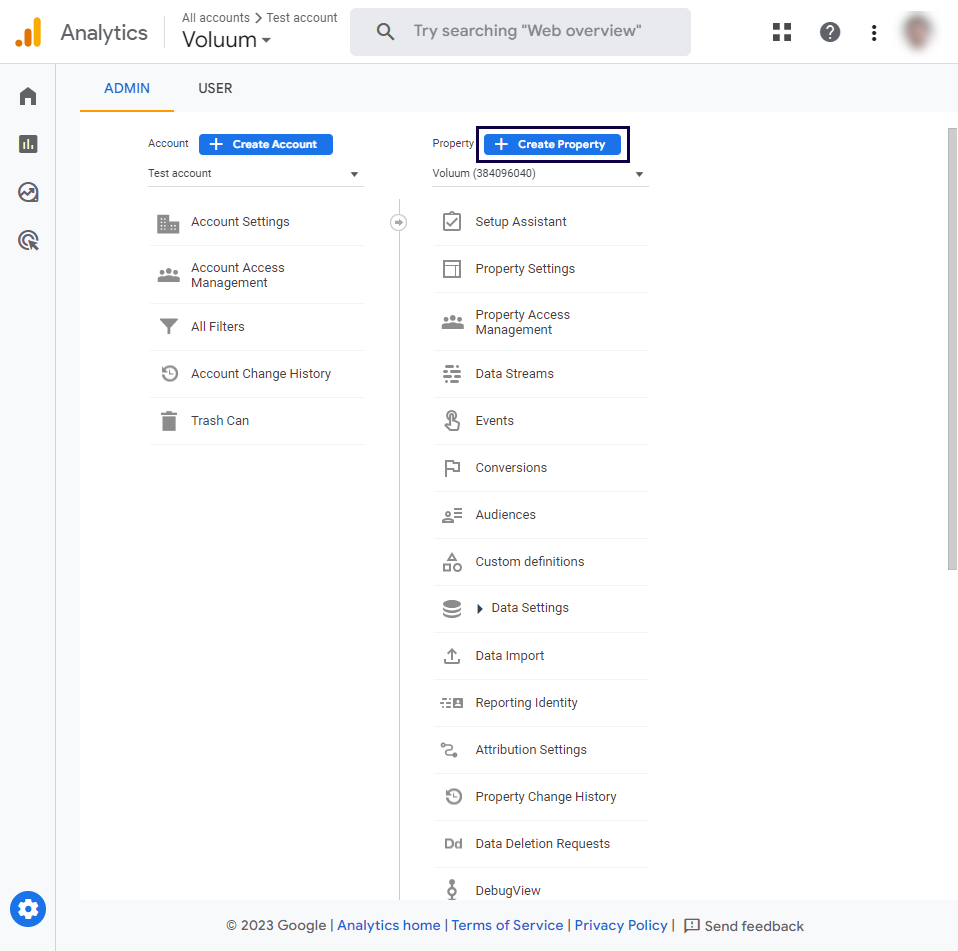
Name your property and answer a few questions about your business. Define your goals.
2. Set up data collection
On the next screen, you will be asked to select whether you want to track data from a website or from both a website and a mobile app. Select the option that best fits your needs.
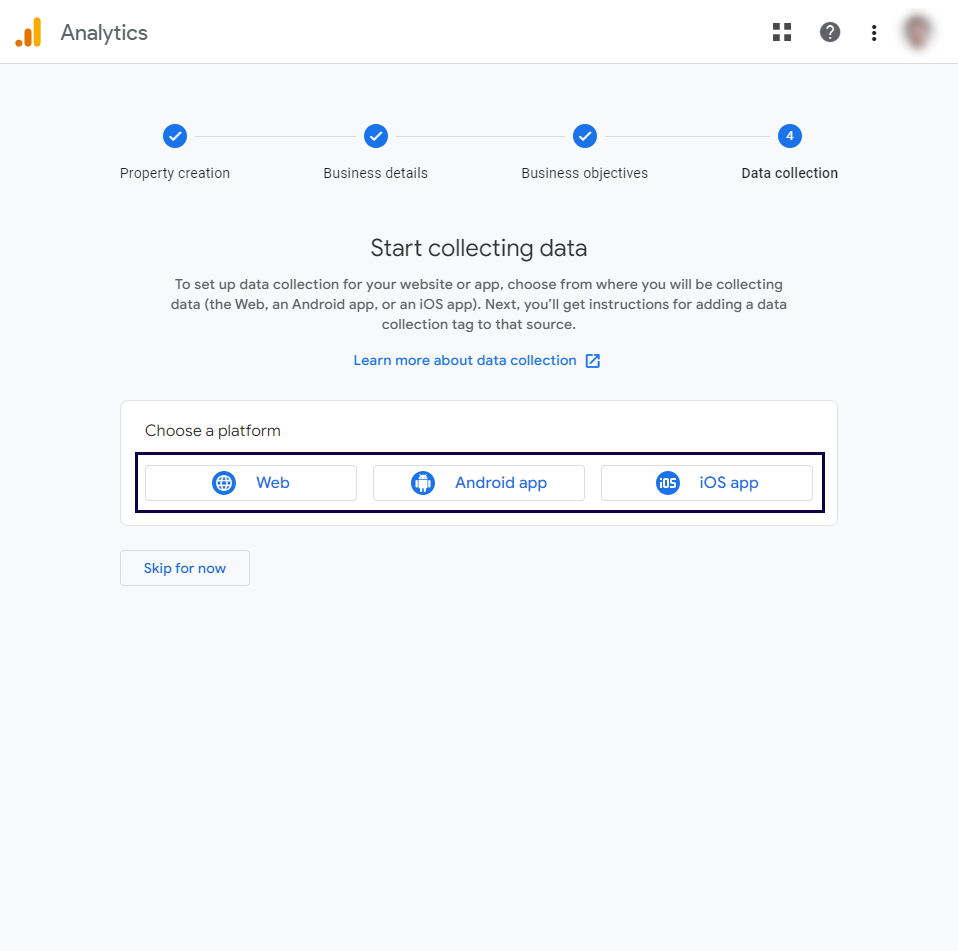
3. Enter your website or app details
Next, you will be asked to enter details about your website or app, including its name and URL (for websites) or package name (for apps). Enter this information and click on “Create.”
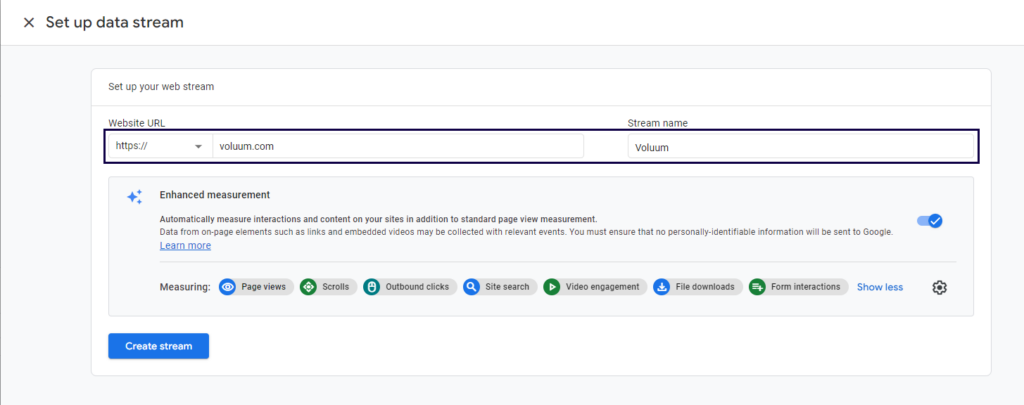
4. Install the GA4 tracking code
Once your GA4 property has been created, you will need to install the Google Analytics 4 tracking code on your website or app.
You have several options here.
If you use a CMS service such as WordPress or a popular landing page builder, you can easily add Analytics to the site using plugins or integrations. Click “View tag instructions” to learn more.
You can also edit the web page’s code manually and paste the Google Analytics 4 tracking code yourself. Click the same button and copy the code snippet.
If you want to use Google Tag Manager, you should copy your measurement ID. Just go to Google Tag Manager and add “Google Analytics: GA4 event,” provided that you already have GTM codes installed on your site.
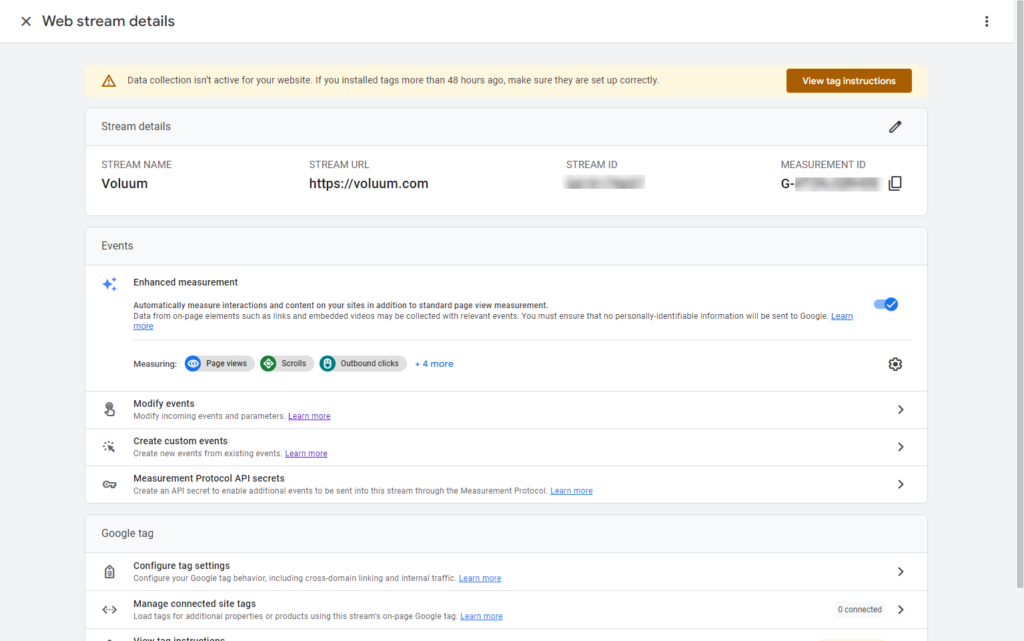
Using GTM with GA4 gives you a lot of flexibility. You can not only easily test how event recording works using Debug Mode but also set up more customizable events to track.
Once you have set up your property, you need to wait up to 48 hours for your data to appear.
5. Verify that data is being collected
After installing the GA4 tracking code on your site or app, you should verify that data is being collected correctly. To do this, navigate to the “Realtime” report in your GA4 property and check that data is being displayed.
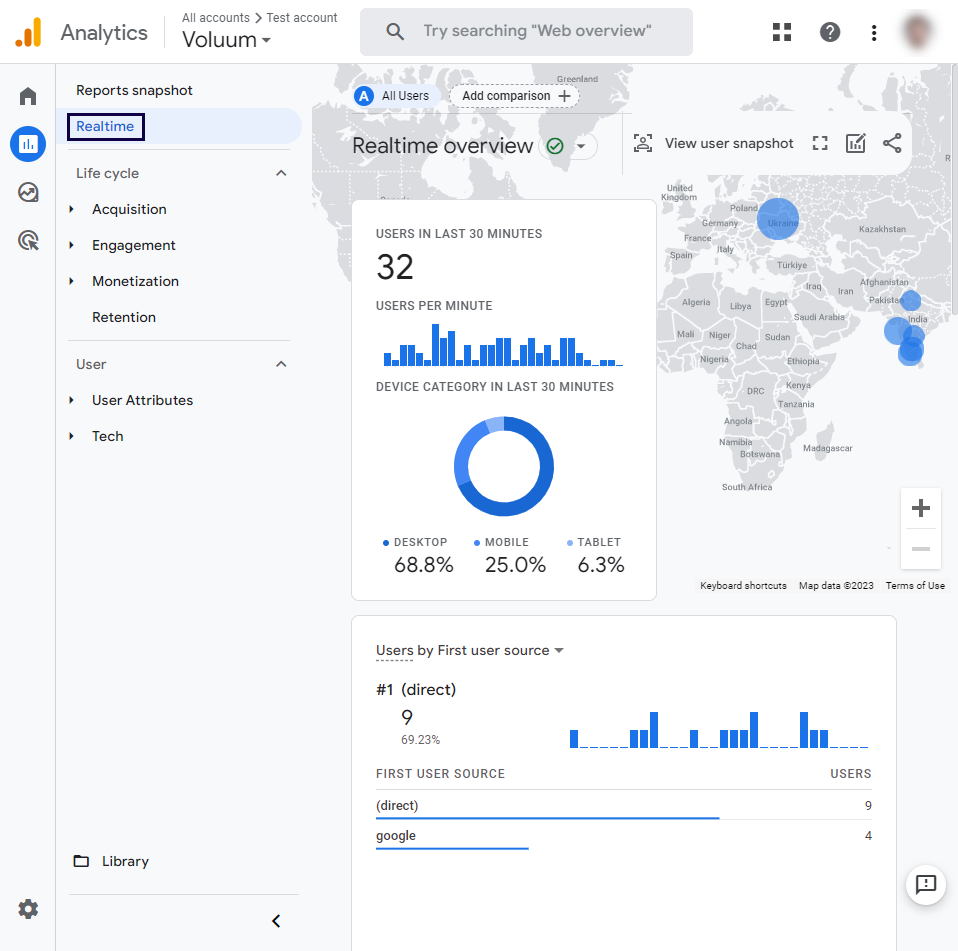
If data is not being displayed, check that you have installed the tracking code correctly and that it is not being blocked by any ad blockers or privacy tools.
By following these steps, you can install GA4 for basic reporting and start collecting data about user behavior on your site or app. As you become more familiar with Google Analytics 4, you can explore its more advanced tracking and reporting capabilities to gain deeper insights into your customers’ behavior.
Why you shouldn’t use Google Analytics 4
Google Analytics 4, however powerful, has its own limitations due to its design and operation. Some businesses or marketers with specific use cases may benefit more from other platforms, even if it means paying for their analytical solution.
Some of the limitations of Google Analytics 4 include:
- No live data: Google records all events that you have set up but doesn’t display them immediately. It may take up to 24 hours to show you some data. In some cases, such a delay may be unacceptable.
- Reliance on cookie technology: Google Analytics 4 uses scripts, sometimes referred to as pixels, to record necessary data. These pieces of code rely on cookies, which are small text files left by a web browser, to store user identifying data. Third-party cookies (those that call to different domains than the one currently visited) are often blocked by web browsers or web extensions as potentially privacy-violating. Voluum, for example, uses pixel technology that relies on first-party cookies that are not blocked.
- No path-altering mechanisms: Google Analytics is a great tool to understand user behavior on a website, but if you want to dynamically switch web pages to find the one that resonates the most, you should look for another tool, as Google doesn’t support switching user destinations. Google did have a tool for that, Google Optimize, but it is about to be sunset as well, which forced many marketers to search for Google Optimize alternatives.
- GDPR non-compliance: You can set up your analytics to be more privacy-oriented and gather all necessary consents from users, but the fact is that you will never have a guarantee that data of EU citizens will be stored on servers located within the EU jurisdiction. This is a major obstacle for all businesses that want to use analytics in the EU. To be fully compliant, you should look for an analytical solution that is either self-hosted or stores EU data on EU servers.
A great tool… among other great tools
The following introduction to Google Analytics 4 is far from exhaustive. Once you start exploring the interface, you will discover options, submenus, and features that you can use to enhance your analytics.
The purpose of this article was to give you an initial push to set up Google Analytics 4 for your business rather than provide a comprehensive guide on the subject. We highly recommend experimenting with different functions to find the ones that work for you. After all, it costs nothing — apart from your data, which will be used by Google.
If you don’t like that, there’s always a great performance-oriented alternative — Voluum. If you are about to learn a new platform from scratch, you can give Voluum a try. It excels where Google Analytics 4 lacks and has been specifically designed for the fast-paced environment of contemporary digital marketing.