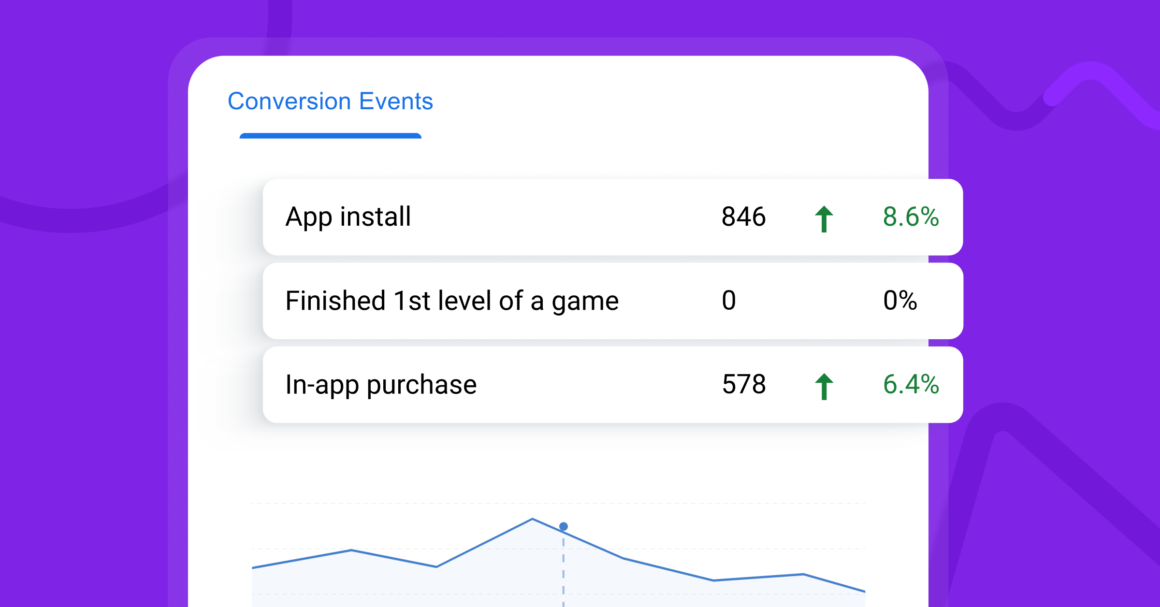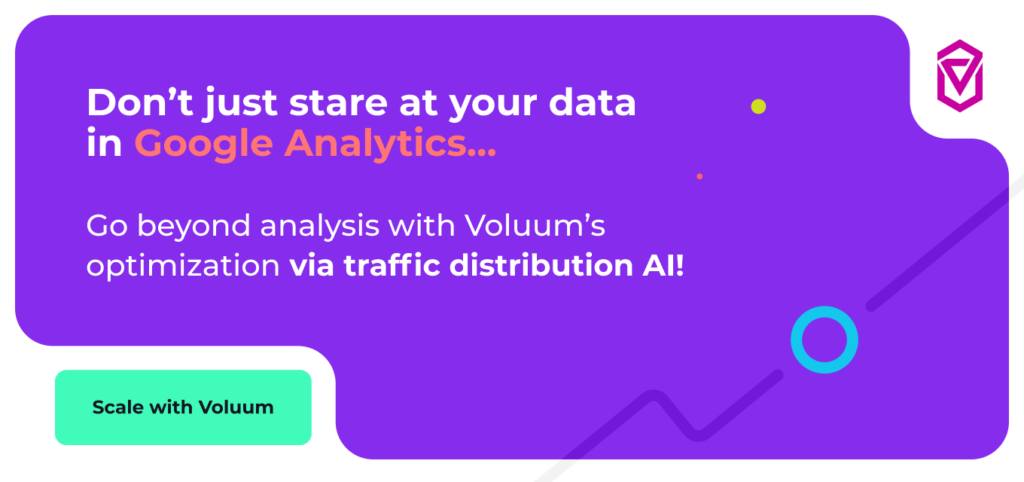With the introduction of a completely new version of Google Analytics, marked with the number 4, Google caught on with the rest of the industry in terms of naming conventions. What Google previously called ‘goals’ in Universal Analytics, is referred to by all marketers and basically all other analytical and tracking software as conversions.
But the naming is far from the only thing that has changed. Google Analytics 4 has reoriented the whole approach to web and mobile analytics, and the philosophy of tracking conversions has changed as well.
In this article, we will introduce the concept of conversion tracking in Google Analytics: what it is, how to set it up, what it can be used for in ecommerce or performance marketing. If you have used Universal Analytics or any other tracking or analytical software before, you should be familiar with some basic concepts and names used here but just in case, we will talk briefly about the basics.
What is a conversion?
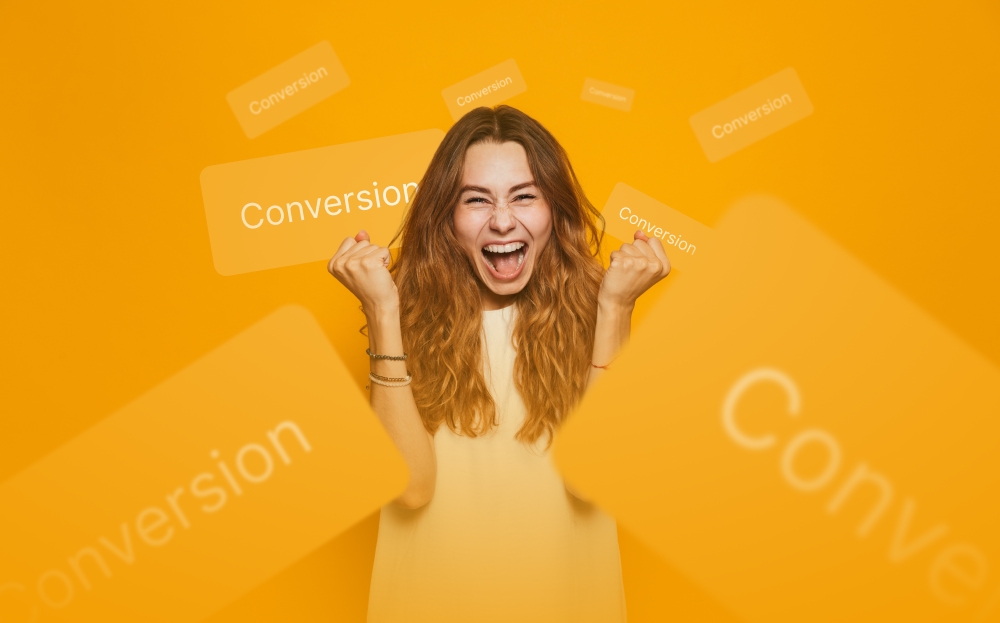
A conversion is any event that a marketer, website owner, or product manufacturer sees as valuable and desirable. These could be:
- App installs
- Page views
- Leads gathered
While many types of conversions may be of use to most marketers, it is a business need that truly defines an event as a conversion. Marketers often distinguish between micro and macro conversions, with the former (for example, adding a product to a shopping cart) hopefully leading to the latter (purchase).
By setting up an event as a conversion in Google Analytics 4, you tell the platform that this event is important for you. You may then view conversion reports in various places later.
Before we move on to the setup, there are still some things we need to talk about.
Conversions in Universal Analytics vs Conversions in Google Analytics 4
The previous version of Google’s analytics software, Universal Analytics, was session-based. As we have mentioned, conversions were called ‘goals’ and you could set up several types of those:
- Destination (a user visits a specific page)
- Duration (a user stays on a page for a set period of time)
- Pages/Screens per session (you reach a set number of page visit or sessions)
- Events (a user completes a concrete event, such as click on an outbound link or downloads an ebook)
Google Analytics 4 reworks the whole concept of data and if there’s only one thing you need to know about the fourth iteration of this software, it is that everything is an event in Google Analytics 4.
No sessions, no goals. Page view, downloads, clicks, page scrolls – they are all events now. A conversion in Google Analytics 4 is any event marked as a conversion.
Here is a table comparing conversion tracking between Universal Analytics (UA) and Google Analytics 4 (GA4):
| Feature/Aspect | Universal Analytics (UA) | Google Analytics 4 (GA4) |
|---|---|---|
| Event Tracking Model | Category, Action, Label | Event-based with parameters |
| Conversions Setup | Goals (up to 20 per view) | Events marked as conversions (no limit) |
| Cross-Platform Tracking | Limited (separate properties for web and app) | Unified tracking across web and app in one property |
| Custom Dimensions and Metrics | Limited by scope (hit, session, user) | Flexible and event-scoped |
| Attribution Modeling | Last non-direct click (default), customizable | Data-driven model (default), customizable |
| Reporting Interface | Separate views for different data streams | Unified reporting interface |
| User ID Tracking | Available, but requires separate setup | Simplified and built-in |
| Enhanced Measurement | Requires manual setup for each event | Automatic tracking for common events |
| Data Collection | Session-based data model | Event-based data model |
| Funnel Analysis | Limited, requires setup of Goals and Events | Built-in Funnel Analysis reports |
| Debugging Tools | Tag Assistant and DebugView | Built-in DebugView for real-time testing |
| Data Retention | Customizable, default 26 months | Customizable, default 14 months |
| Machine Learning Insights | Basic, with some automated insights | Advanced, with predictive metrics and insights |
| User Privacy and Data Controls | Basic support, must handle consent management | Enhanced controls for data collection and consent |
| E-commerce Tracking | Requires Enhanced E-commerce setup | Simplified event-based setup |
This table outlines key differences in how conversions and events are tracked and reported between Universal Analytics and Google Analytics 4, highlighting the more flexible and comprehensive approach of GA4. Learn more about differences between Universal Analytics and Google Analytics 4.
There’s a lot to unpack here but bear with me, we will get to the juicy stuff in a moment.
Why conversion tracking is important
Google Analytics is used by most marketers, and honestly, if you have a web page of any kind, you should track at least the most basic parameters. While you may think that conversion tracking is something that only performance marketers or ecommerce store owners should be interested in, the importance of conversion tracking goes beyond these most obvious use cases and is rational for almost all marketers or website owners.
The first reason as to why you should track conversions is to know which of your pages work well and which may need some improvements. This is something that should concern anyone interested in having a functional and popular page. And remember: you can set a page scroll event as a conversion, it doesn’t have to be a purchase or an app install.
The second reason is to know your audience better. When you track conversions, you get to know more about your most valuable visitors. If you decide that you care about the number of visits, or ebook downloads, or any form submissions, you will get insights into the characteristics of people that perform these actions.
The third reason is to optimize your SEO or paid advertising efforts. In the digital world,you either get traffic organically (through a search engine – you can optimize your page for that using a set of techniques called SEO, ‘search engine optimization’) or you can purchase traffic in ad exchanges (ad networks), social media platforms or search engines. This is a big topic but basically you need to know what works – and in the case of paid marketing, what’s worth spending your money on – and what doesn’t.
The fourth reason is to simply gather data on your effectiveness. You need to know how many orders you need to send (if you run an online store), how many leads you got (if you plan to monetize them somehow) and so on. Tracked conversions are the most important part of your online strategy.
In short, everyone should think about what is important in their online presence and what goals they should optimize their efforts to.
Conversion tracking in Google Analytics 4
Google Analytics 4 gives you more flexibility when it comes to conversion tracking, you can create more complex events (such as ‘visitor came from a newsletter and purchased a product’) than you could with Universal Analytics. This comes at the cost of ease of setup. While Google Analytics 4 is an awesome (and free) tool that doesn’t impose any limits on the number of tracked events (for now, that is), it is hard to master, and errors made in the early parts of the setup may have disastrous consequences on the integrity of your data.
There are also other limitations to conversion tracking which may force some marketers to consider alternatives to Google Analytics and using an ad tracker like Voluum for some added benefits that we will discuss later.
Event tracking in Google Analytics 4
Before you move on with conversion tracking, you should first make sure that you have set up event tracking in Google Analytics 4. This is a whole separate and big topic that I will only mention briefly but this step is essential for conversion tracking to work.
In short, there are 4 categories of events in Google Analytics 4:
- Automatic (automatically track the most basic events)
- Enhanced (additional events that are enabled by default)
- Recommended (events that are specific for concrete industries specified by Google)
- Custom (events that were not included in previous categories)
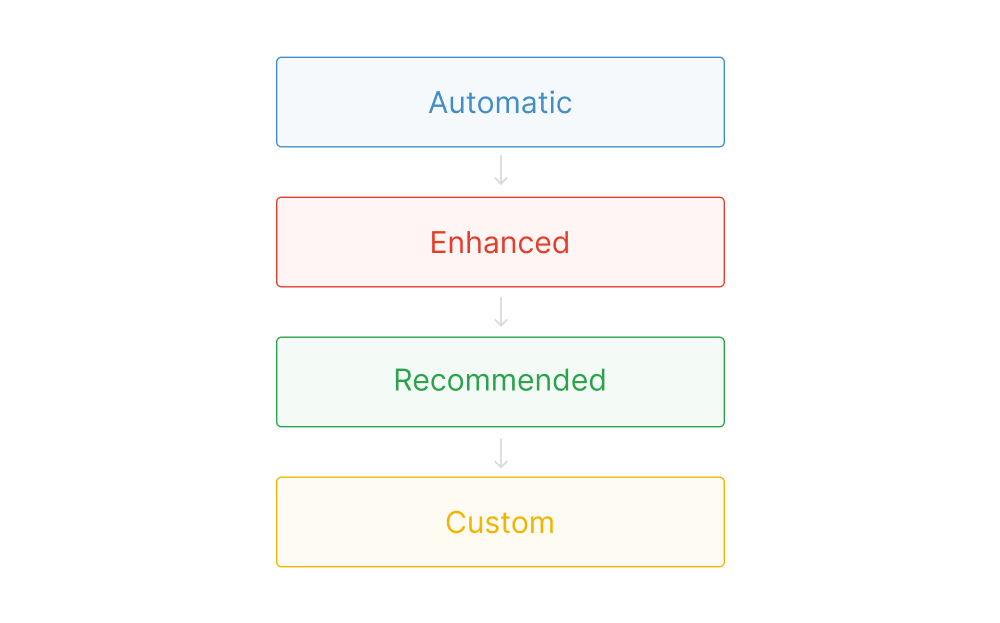
The recommended way is to create a spreadsheet with all events that you want to track and then checking whether they are included in automatic, enhanced or recommended categories in that order. Think about page views, clicks on CTA links, page scrolls, downloads, adding items to a shopping cart, and other event types that you can use.
Once you track everything you want, proceed further.
Automatic conversions
You may be glad to hear that Google Analytics 4 tracks some conversion events automatically. The are the following predefined conversions:
- first_open (applies to mobile applications)
- app_store_subscription_convert (applies to mobile applications)
- app_store_subscription_renew (applies to mobile applications)
- in_app_purchase (applies to mobile applications)
- purchase (applies to websites and mobile applications)
As you can see, most of them are only used when you have a mobile data stream connected. If you use analytics on a web page only, you will only have the ‘purchase’ event enabled.
Enabling event as conversions
To see the list of events that you have set up, go to the Admin panel and look for ‘Events’ in the property category.
You will notice the ‘Mark as conversion’ toggle next to each event.
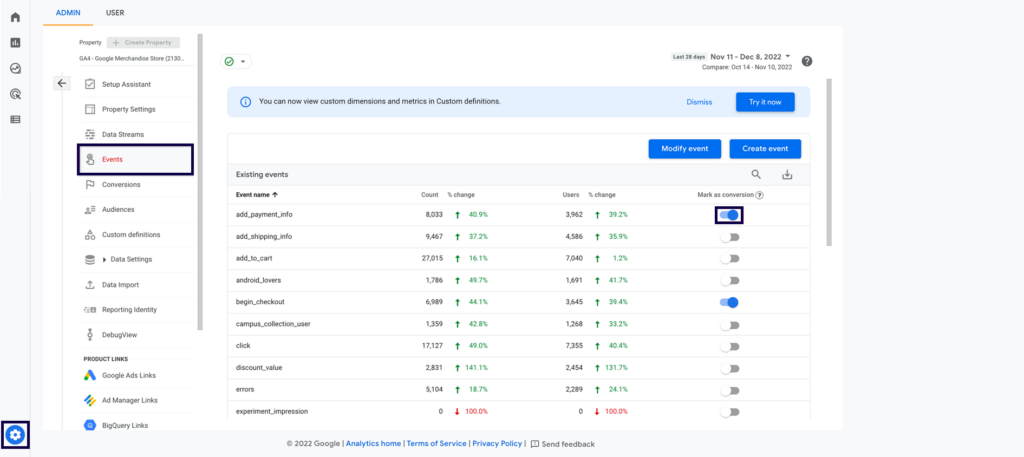
This is the quickest way to set a conversion, HOWEVER, bear in mind that doing so will mark ALL given events as conversions. Meaning that if you mark the ‘page_view’ event as s conversion, all page views will be treated as such.
Creating a conversion from an existing event
In a more realistic scenario, you only want views of selected pages to be counted as conversions. For example, views of a ‘Thank You’ page – ie a web page that is displayed directly after completing and ordering or downloading an ebook.
To do so, you need to create a new event based on an existing one. Follow these steps:
- Make sure that you are on the right account and property.
- In ‘Events’, click ‘Create new event’.
- Provide a meaningful name such as ‘thank_you_visit’.
- Add two parameters:
- ‘event name’ equals ‘page_view’ (or other event for different conversion type. This parameter ties your new event to an existing one)
- ‘Page location’ contains ‘thank_you’ (or different part of URL. This parameter is used to specify a condition for the conversion to be fired).
- (Optionally) you can add additional parameters for a more complex setup.
- Save the event.
This event has been created but it is not marked as a conversion yet. You can either wait for this event to appear and then enable the ‘Mark as conversion’ toggle or, for faster results:
- Go to ‘Conversions’ and click ‘New conversion event’.
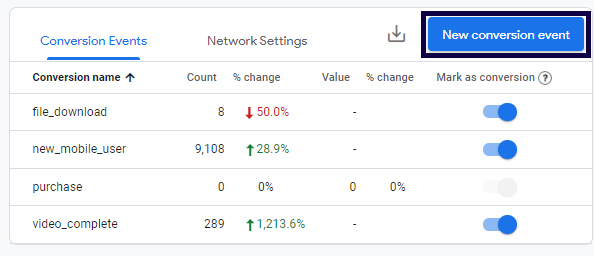
- Provide the name of the event that you have just created, so ‘thank_you_visit’.
This way, this event will immediately be treated as a conversion.
Create an event in Google Tag Manager and mark it as conversion
An alternative path is to create a new event in Google Tag Manager and pass it to Google Analytics 4. Creating an event in GTM allows you to apply various triggers and is great when you want to record more detailed events than with just using GA4 events.
For example: With GTM, you can launch events when a form is submitted or a page scroll has reached a specific threshold (Google Analytics 4 event for page scroll only allows 90% scroll value, with GTM you can set custom values).
Briefly about GTM: it is a tool that allows a website owner to manage tags, so various scripts that are used for tracking and analytical purposes. With so many different analytical or CRM platforms, editing code of all web pages whenever you want to add or update a tracking script is a hassle. Google Tag Manager, like other tag managers, operates under the ‘one tag to rule them all’ principle, meaning that you only need to inject your pages with GTM script and that’s it. When a web page loads, the GTM script looks for appropriate tags to launch.
Using tag managers is a good practice, as it allows you to keep the code of your pages clean while also quickly adding, updating, or removing tracking scripts from various tools. The web pages with GTM code load faster and you have a clearer picture of what is going on.
Google Tag Manager, as you would expect, connects nicely with Google Analytics 4 and the only thing you need to get from Analytics is Google Tag ID (or ‘Tracking ID’ for Universal Analytics). Grab it by going to ‘Admin’/’Data Stream’, click on the stream, and then copying the Measurement ID.
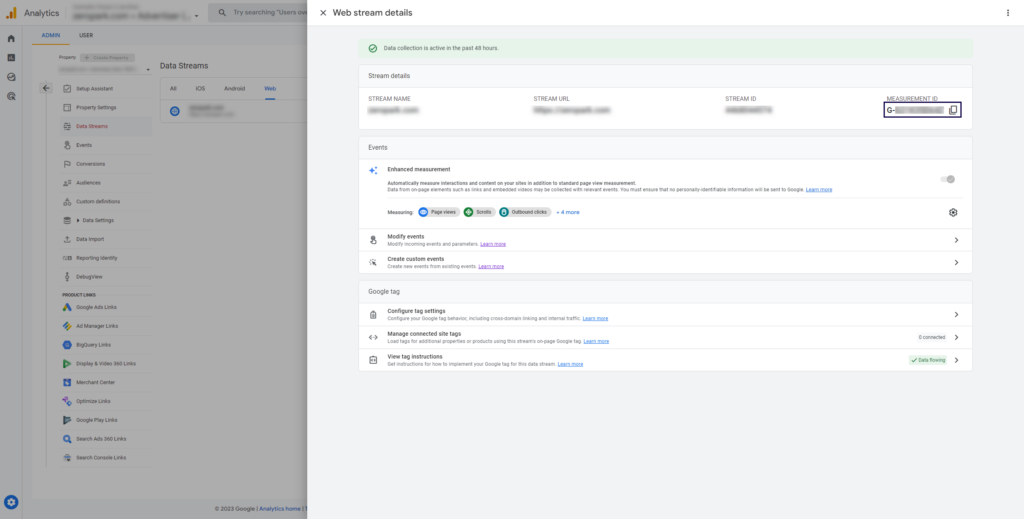
Once that is done, switch to Google Tag Manager and click ‘Add new tag’.
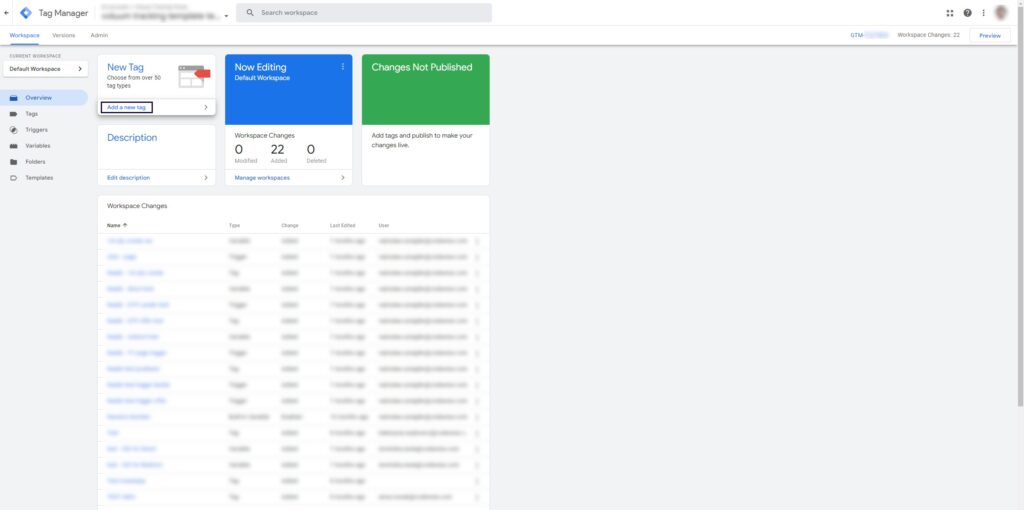
- Click on the ‘Tag configuration’ and then select ‘Google Analytics: GA4 Event’ tag type.
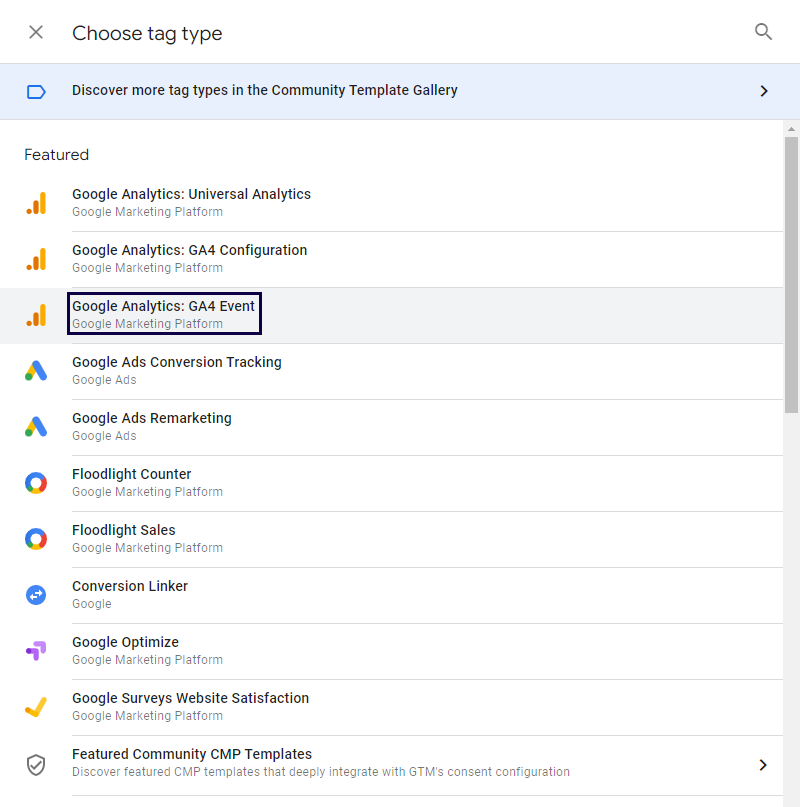
- Provide the Measurement ID and event name (this name will be visible in Google Analytics 4).
- Configure additional options, such as value or the number of times this tag should be fired when a triggering event occurs.
- Use parameters in tags to pass additional information to GA4. You add variables (here’s the list of built-in variables)
- Configure a trigger. This is a moment where you have a lot of flexibility.
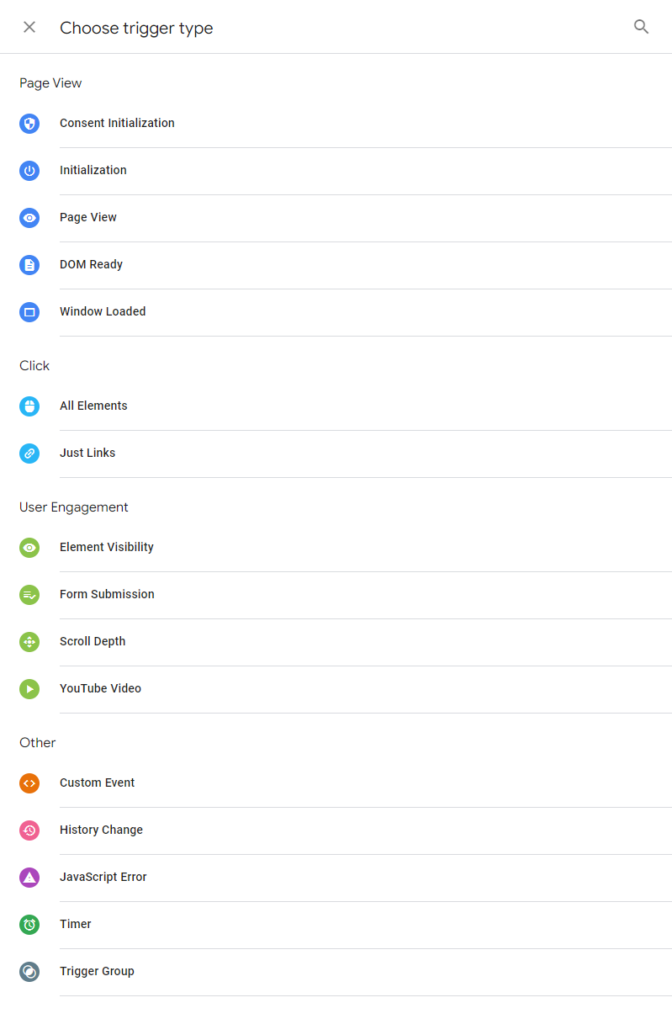
You may select the ‘Form submission’ trigger, for example, to fire an event to Google Analytics 4 when a form is filled. Note that you can use the preview mode to check if your tags fire correctly without messing up your stats. Use this mode to get additional information, such as Form IDs or link names.
You may specify that a trigger will be launched only on specific pages.
Once you create a tag with triggers, publish them and you will observe this event in Google Analytics 4. Remember to either enable the ‘Mark as conversion’ toggle or add a conversion event with the event name from GTM.
Limitations of Conversion tracking in Google Analytics 4

GA4, especially when combined with other Google business platforms such as Optimize (that will soon be sunset as well), Tag Manager or Data Studio, is a powerful tool that offers seemingly endless configuration options. It is suited for almost anyone with an online presence, from small webmasters to big companies hiring dedicated business intelligence divisions.
However, like everything else in life, Google Analytics in its newest iteration is not perfect and its shortcomings are best visible in the area of conversion tracking.
Conversion attribution window
The first problem with conversion tracking in Google Analytics 4 is that Google uses a 30 day conversion attribution window. This window describes the period of time in which a conversion will be attributed to the original event.
While this may sound like a lot of time, and in many cases is sufficient, some bigger companies that track B2B interactions may struggle to record all interactions and relationships, which can stretch over the span of several months.
This period of time is not configurable, it is just how Google operates. If a conversion occurs after that period of time, it will be registered, but won’t be connected to the event that caused it (for example, a click on the ad). By lacking this connection, you also lose the ability to recreate a user’s conversion flow.
Offline conversions
Google is a true digital entity and sometimes it seems like it would operate better if the physical world would not exist. Google Analytics 4 for example cannot track offline conversions, so those that happen in real life. While no one expects Google to track visits to brick-and-mortar stores, it also cannot track phone calls that occurred immediately after clicking a phone number on your page.
You can upload offline conversions using a CSV file but there are other tools that have such functionality built in.
Google uses scripts that require the presence of cookies. To make sure we are on the same page, here’s a short introduction to cookies: They are small text files that are set by a web browser to store some information about a current session. First party cookies call to the same domain as the one currently visited while third party cookies call external domain.
Google Analytic s4 uses cookies to store user data to be able to track them throughout the pages. The problem is that those cookies, as they refer to Google’s tracking domains, are treated as 3rd party.
This is a problem, as many privacy-oriented web browsers block 3rd party cookies by default. Google itself is on a path to sunset 3rd party cookies in Google Chrome in 2024. They will obviously find an alternative under their Privacy Sandbox initiative, but for now, blocked cookies mean problems with conversion attribution.
Tracking conversions for 3rd party offers
Google Analytics is built for a scenario where you are the owner or at least in control of all your pages. This does not apply to certain marketing scenarios, where a marketer sources offers from 3rd party platforms known as affiliate networks. The marketer only gets a link to such an offer and then they use either paid or organic traffic to promote such an offer.
They cannot edit the offer page’s code, so they cannot use Google Analytics 4 to track conversions from these offers. Affiliate networks use a postback-firing solution. A postback is an HTTP request that passes parameters in the URL string. Many ad exchanges or ad trackers can accept conversions via postbacks but not Google analytics 4.
Check data in Google Analytics DebugView
DebugView is every marketer’s secret weapon, allowing them to avoid errors in conversion tracking. DebugView is a great tool for testing the configuration of conversion tracking before your page will be seen by actual people.
To access DebugView, enable Google Analytics Preview Mode first (do not forget to disable it once you’re done with testing!). This will cause all events to be visible in DebugView.
Go to Admin / Debug View and start analyzing data. Note that conversions are marked with green icons. Click on them and verify if all parameters have been registered corerctly.
If you see conversions when they should appear, and with the right parameters, you will know that conversion tracking is configured correctly.
Where you can see conversion data
You can find recorded conversions in several places in GA4:
- Admin / Conversions, where all conversions are listed
- Acquisitions / Traffic Acquisitions, in a Conversions column
- In various reports after using the Explore option to outline data you want.
Privacy considerations when tracking conversions with GA4
Privacy considerations and obtaining user consent are critical aspects of tracking conversions in Google Analytics 4 (GA4). In an era where data privacy is a growing concern, businesses must navigate the fine line between tracking user interactions for improved analytics and respecting individual privacy rights. This entails implementing robust consent mechanisms and adhering to data protection regulations.
First and foremost, businesses should prioritize user privacy by implementing clear and user-friendly consent mechanisms. This means explicitly informing users about the data being collected and the purpose of conversion tracking. Users should have the option to provide or withhold consent, and it must be easy for them to do so. Consent should be affirmative, meaning it is not obtained through pre-ticked checkboxes or hidden in lengthy terms and conditions. Businesses should also offer granular options, allowing users to opt in or out of specific tracking features to respect their preferences.
To comply with various data protection regulations, including the General Data Protection Regulation (GDPR) and the California Consumer Privacy Act (CCPA), businesses must establish comprehensive policies and practices. This includes maintaining records of user consents, ensuring data is only used for its intended purpose, and securely storing and processing collected data. Data retention periods should be defined, and users should have the right to access, rectify, or delete their data. Compliance with these regulations not only ensures legal adherence but also helps build trust with users.
Balancing tracking needs with user privacy rights is a delicate task. Businesses must be mindful of collecting only essential data for conversion tracking while minimizing the impact on individual privacy. Using features like aggregated and anonymized data can help strike a balance. Moreover, regularly reviewing and updating privacy policies and practices is essential as both technology and regulations evolve.
Track conversions with Voluum
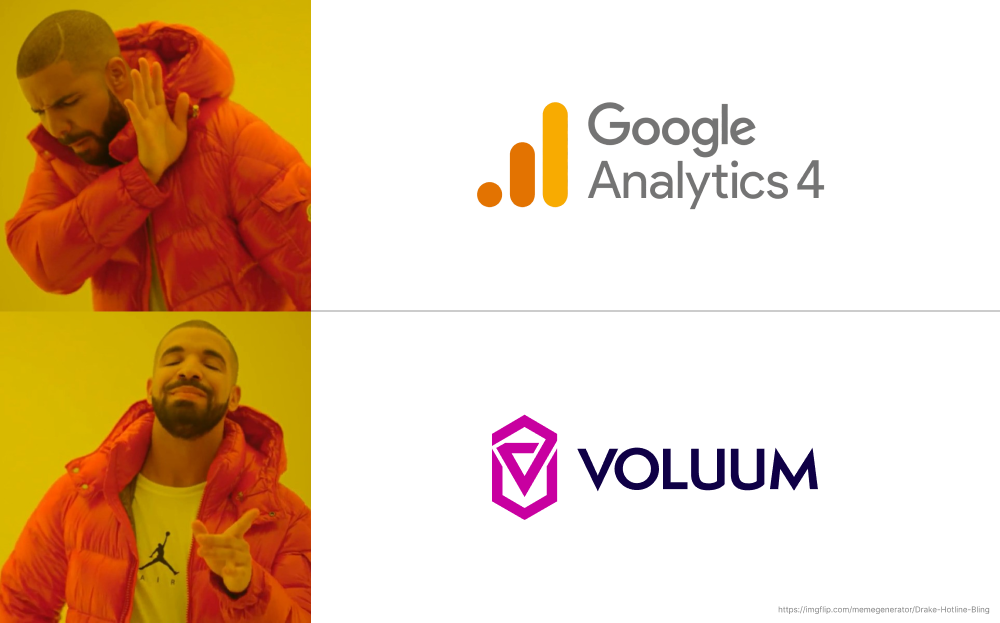
Voluum is a powerful ad tracker built for performance marketers. While it is not a direct competitor to Google Analytics 4, it solves most of the issues that Google’s platform has with conversion tracking.
For starters, it can record conversions using either pixel (script-based, so the same as Google) technology or postbacks. It can also pass conversion information recorded using either of these methods to many API-integrated traffic sources, including Google Ads or Facebook.
What is more, the cookies set by Voluum are 1st party, which means that, contrary to Google’s cookies, they won’t be blocked. Voluum uses cookie-safe tracking methods to capture all data and be a universal source of truth for performance-oriented marketers.
The icing on the cake is the long and flexible 180-day conversion attribution window. All this makes Voluum the perfect tool to register more conversions in more scenarios that you can with Google.
Frequently Asked Questions
Q: What is the main difference between Universal Analytics and Google Analytics 4?
A: The main difference is the data model. Universal Analytics is session-based, while Google Analytics 4 is event-based. This means GA4 treats every interaction (like page views, clicks, and form submissions) as an event, providing more flexibility in tracking user behavior.
Q: How do I set up a conversion in Google Analytics 4?
A: In GA4, you set up a conversion by marking an event as a conversion. This can be done in the Admin panel under the “Events” section by toggling the “Mark as conversion” option for a specific event.
Q: Can I track conversions across both web and mobile platforms in GA4?
A: Yes, GA4 allows for unified tracking across web and mobile platforms within a single property, making it easier to track user interactions across different devices.
Q: What are the predefined automatic conversions in GA4?
A: GA4 automatically tracks certain conversions, especially for mobile apps, including first_open, app_store_subscription_convert, app_store_subscription_renew, in_app_purchase, and purchase for websites and apps.
Q: What is the attribution window in GA4?
A: GA4 uses a 30-day conversion attribution window, which means it attributes conversions to events that occurred within 30 days prior to the conversion. This window is not configurable.
Q: Can GA4 track offline conversions?
A: GA4 does not natively track offline conversions. However, you can manually upload offline conversion data using a CSV file.
Q: How does GA4 handle third-party cookies?
A: GA4 relies on third-party cookies for tracking user data, which can be blocked by privacy-oriented browsers. Google plans to phase out third-party cookies in Chrome by 2024, but they are developing alternatives under their Privacy Sandbox initiative.
Q: What are the privacy considerations when using GA4?
A: When using GA4, businesses must implement robust consent mechanisms and adhere to data protection regulations like GDPR and CCPA. This includes maintaining records of user consents and ensuring data is used only for its intended purpose.
Q: Can GA4 track conversions for third-party offers?
A: GA4 is designed for tracking conversions on pages you control. For scenarios involving third-party offers, such as affiliate marketing, GA4 may not be suitable, and a tool like Voluum, which supports postback tracking, might be necessary.
Q: What tool can I use to test my conversion tracking setup in GA4?
A: GA4 includes DebugView, a tool that allows you to test and verify your conversion tracking setup in real time before it is seen by actual users.
Q: Why is conversion tracking important?
A: Conversion tracking helps you understand which pages and actions are effective, learn more about your audience, optimize your SEO and advertising efforts, and gather crucial data on your effectiveness and overall performance.
It’s all about conversions
Conversions allow everybody to better themselves as marketers, website owners, app developers, online store operators, game developers, igaming operators, product owners. Without them, you wouldn’t know what to fix or how well you are performing.
While you can set up Google Analytics 4 to your liking and track complex conversion events, it is worth understanding that conversion tracking with Google Analytics comes with some limitations. The last one that we didn’t mention before is that Google Analytics 4 is not GDPR compliant, so using it to gather conversion data is not strictly legal.
Voluum serves a smaller number of marketers with powerful conversion tracking features that bring more consistent data in a GDPR-compliant way.
If you are interested in how Voluum may help your business, contact us or check Voluum for free.