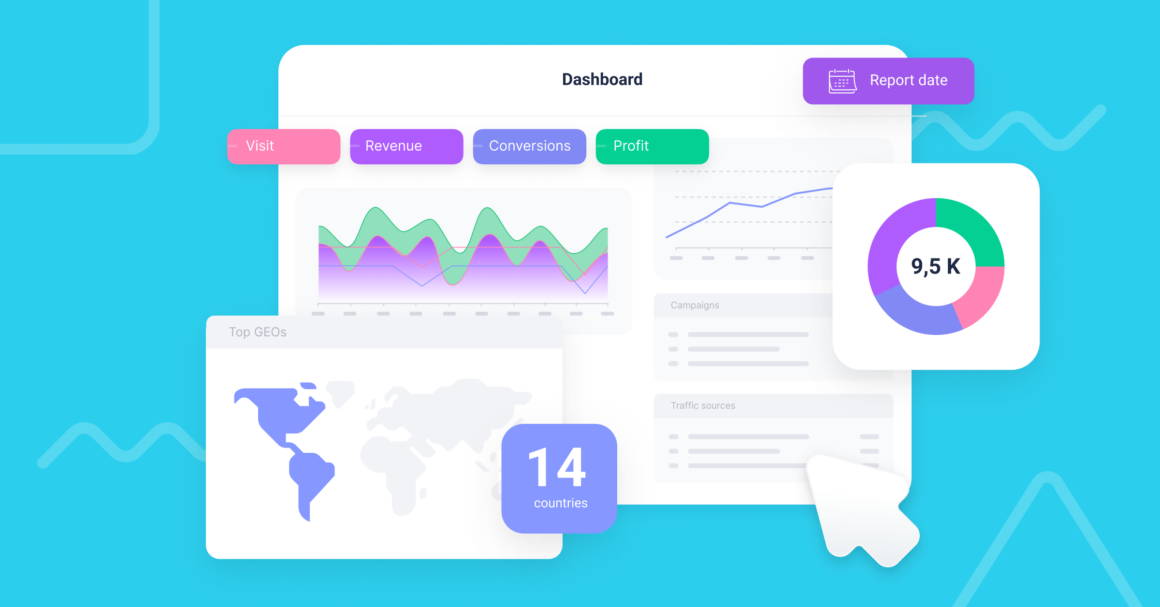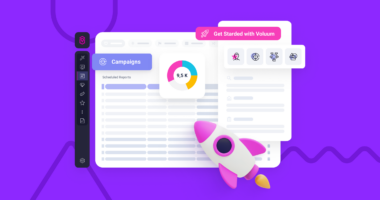Scheduled Reports are a feature from our customers’ dreams that we were extremely happy to bring to life. Scheduled Reports have an unassuming name, but this feature opens the world of possibilities to more advanced Voluum users.
On the surface, it’s a feature that exports your data to a regularly updated CSV file. Deep down, it is a connector to external data visualization and analysis platforms that you can do true miracles with:



Interested? Keep reading, we lay down the benefits and setup below.
Scheduled Reports: What Are They and How Do They Work?
Scheduled Reports are a part of a new section we call Advanced Reports. As the name suggests, it takes the normal reporting you already know to the next level.
Scheduled reports allow you to outline a scope of data and generate an email with a downloadable CSV file that will be sent to email addresses provided. People can save this link, as it will not change.
What will change is the file under this link: each day, at a set time, it will be updated with new data.
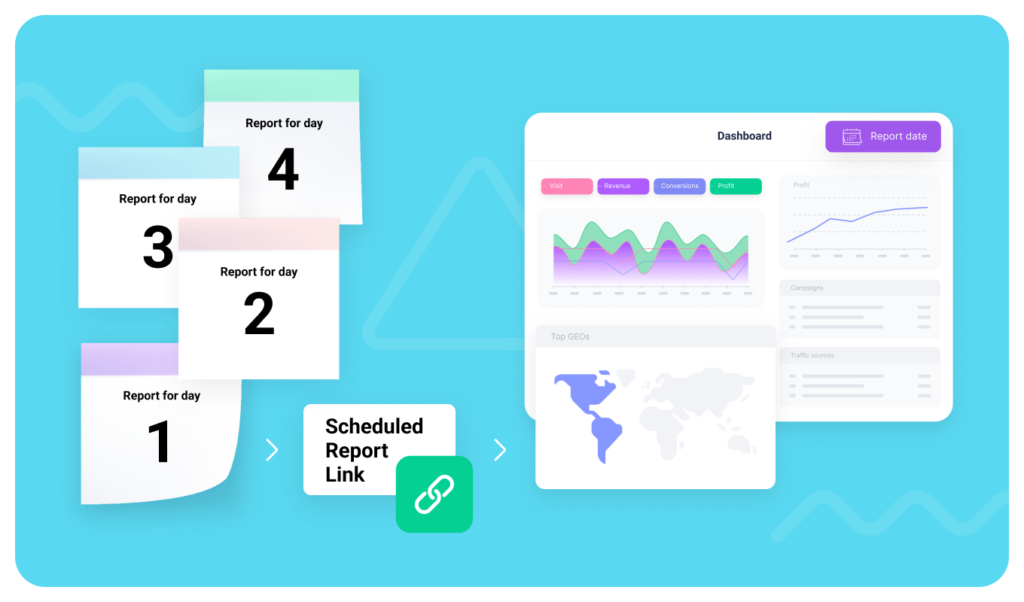
Having data ready in such an accessible way begs to be used in all the ways you can imagine. Mostly, you can use the Scheduled Report link as a data source to feed a data visualization tool of your choice, such as:



Then, you can design beautiful and meaningful dashboards and reports that you can share with:



Here’s an example of what you can do with Scheduled Reports and Google Looker Studio:
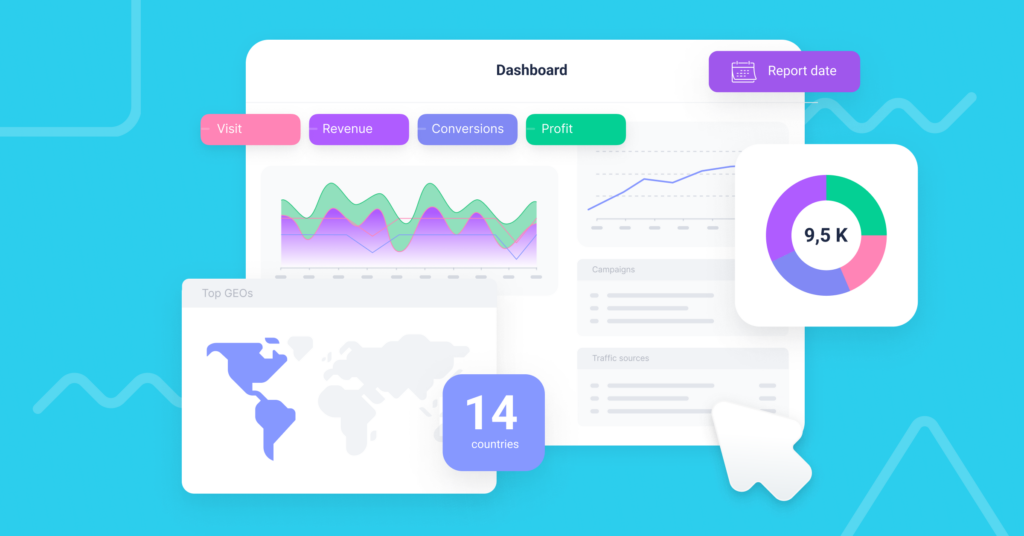
We dare you to do better!
Setting Up Scheduled Reports
The setup process is as simplistic as it gets. It consists of 4 steps:
- Click the ‘Advanced‘ tab and select Scheduled Reports.
- Select the time range and time of day, and optionally, traffic source and campaign filters.
- Outline the data you want to have included in your reports.
- Name your report & provide email addresses where the report should be sent.
Once that’s done, just click ‘Request’, and Voluum will start processing data immediately. When it finishes, the recipients will get an email with the scheduled report link.
Check out our Scheduled Reports documentation for more details.
At this point, you may be asking: what’s next? Worry not, just go to the next paragraph.
How to Connect Scheduled Reports with Data Visualization Tools?
Managed service
The quick way to do this is to ask us for help. We offer a managed service where we guide you through the process of setting up a custom dashboard with Looker Studio. If you don’t have the skills or time to deal with a multitude of options and caveats, contact us to discuss your case.
Setting up the connection on your own
Depending on the tool you choose, there are different ways of setting them up, and each platform may have its own limitations and caveats. Please familiarize yourself with the tool’s documentation.
The main process can be divided into 3 steps:
Step 1: Create Scheduled Report(s)
Firstly, you need to create a scheduled report with the data scope of your choice. A single scheduled report may contain up to four grouping options (dimensions). If you want more dimensions in your dashboard, you can set more than one scheduled report and then blend data.
To do so, you need to have one common dimension across all reports to correctly match the data. We recommend using Campaign ID for that.
Also, consider the fact that some tools, for example, Google Looker Studio, limit the maximum size of the CSV file. For Looker Studio, the limit is 200MB.
Step 2: Set the data source
This may be the hardest step out of all. You obviously can simply upload the CSV file manually, but you would have to do so every day.
That’s not the way to do it.
Our team recommends using a Zapier-style service, Make.com, to automatically upload the contents of the CSV file to Google Cloud. Once you do so, you can easily pull data from the cloud to Looker Studio.
For Looker Studio, you can also use the Supermetrics connector to fetch data from the CSV file.
Microsoft Power BI on the other hand simply accepts the link to the CSV file. You can set automatic data refresh intervals, so your dashboards will always be up-to-date.
Once you set your scheduled report(s) as a data source, the fun part begins.
Step 3: Design a custom dashboard
Now comes the best part: you can start adding elements to your dashboard and define them. Elements usually come in various forms, such as:
- Tables
- Charts
- Maps with top GEOs
- Rankings
- Etc.
Set elements and drag them where you see them fit. Then set up sharing options so all interested parties may have access to it.
Show them what you’ve created!
Voluum Scheduled Reports are the backbone of your reporting
Scheduled Reports take the best Voluum feature – its reliable and robust database – and enable you to use it in other data analysis tools. What we’ve always wanted to give our users is flexibility and the ability to work as they please.
With this feature, it is now possible on a level that hasn’t been possible before.