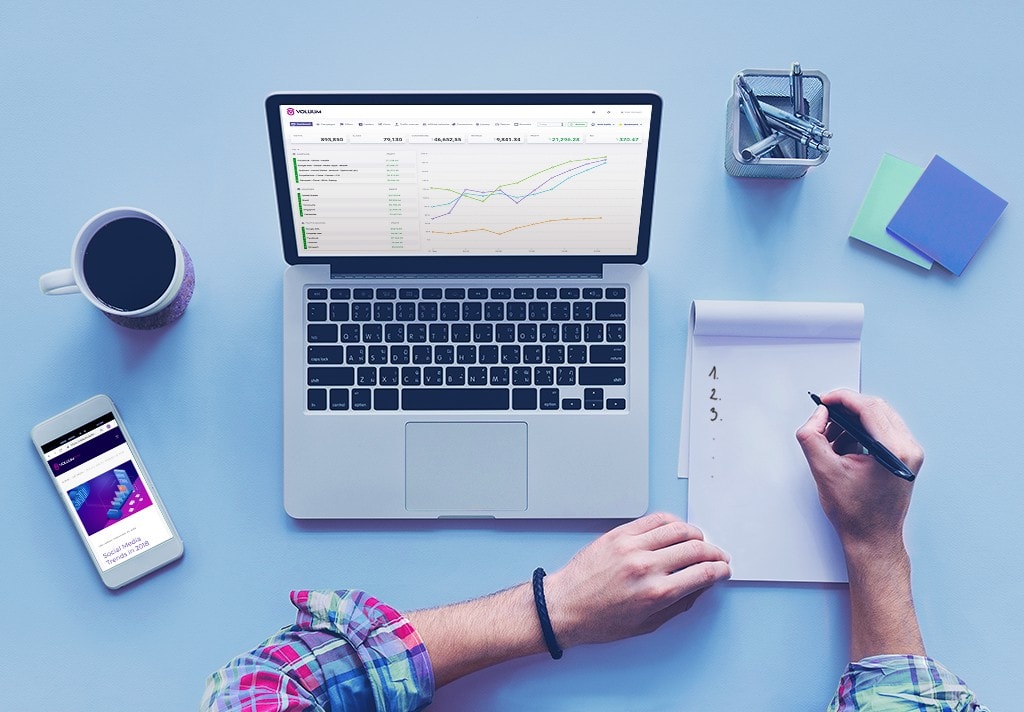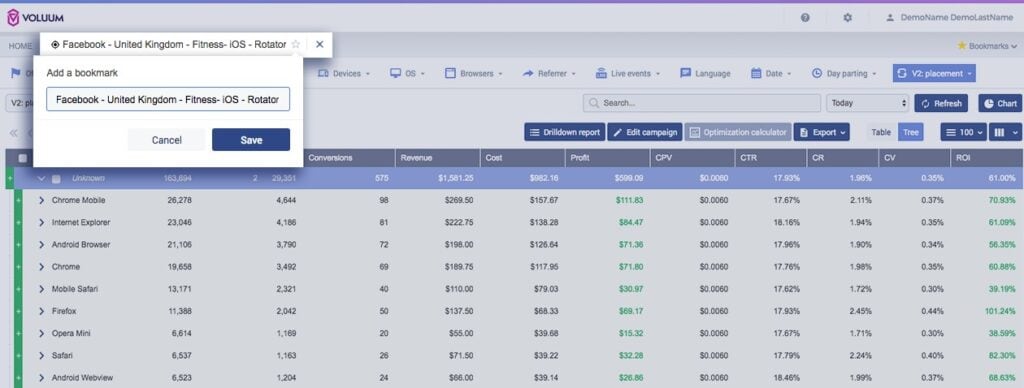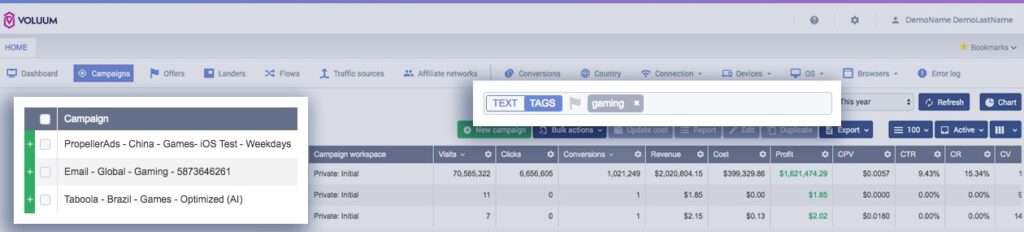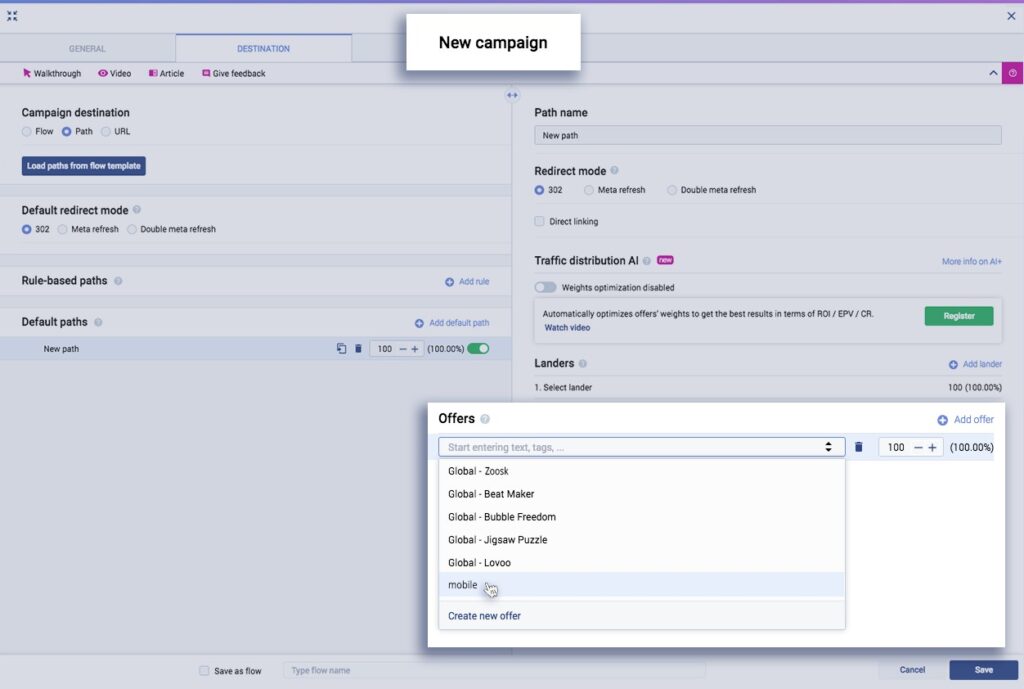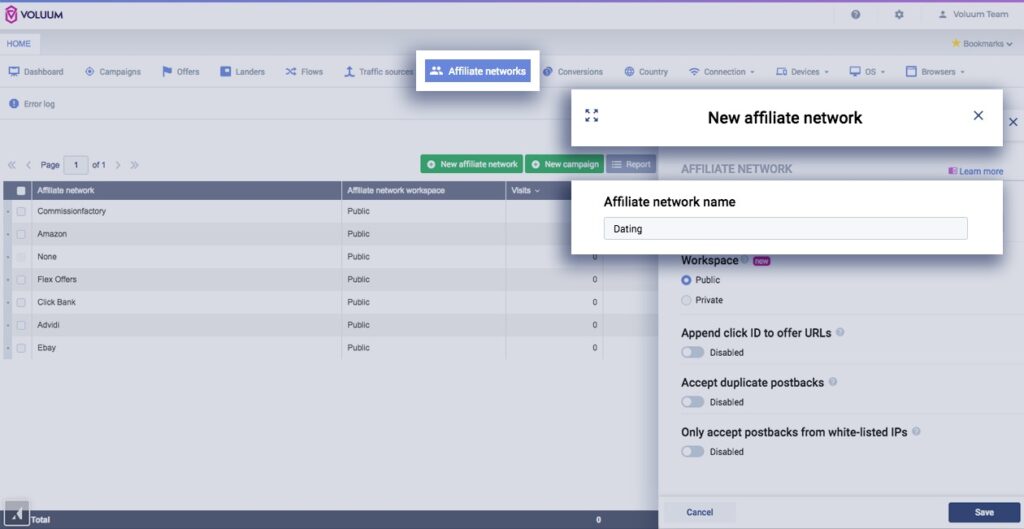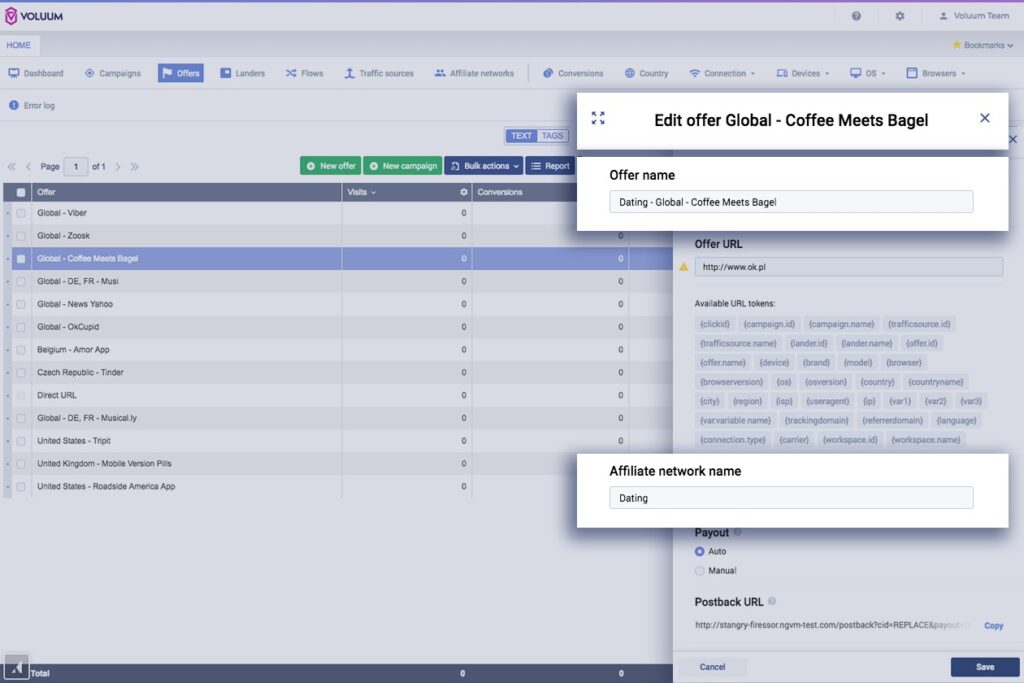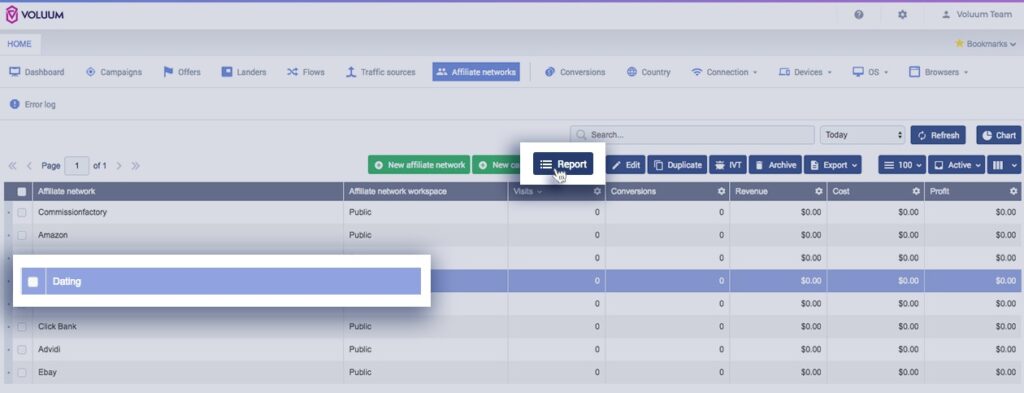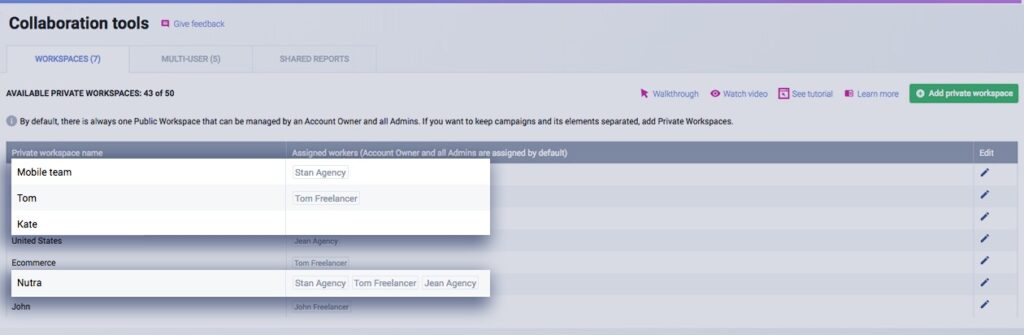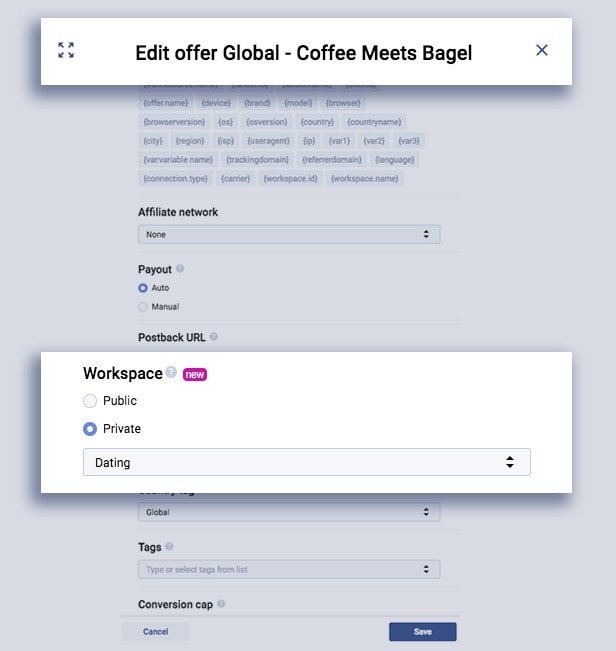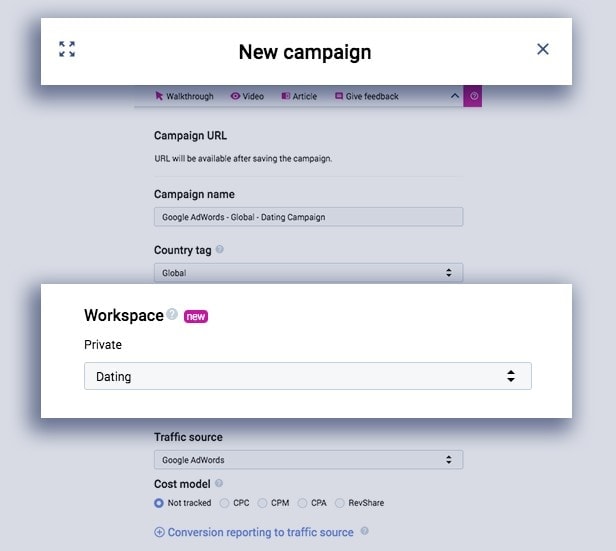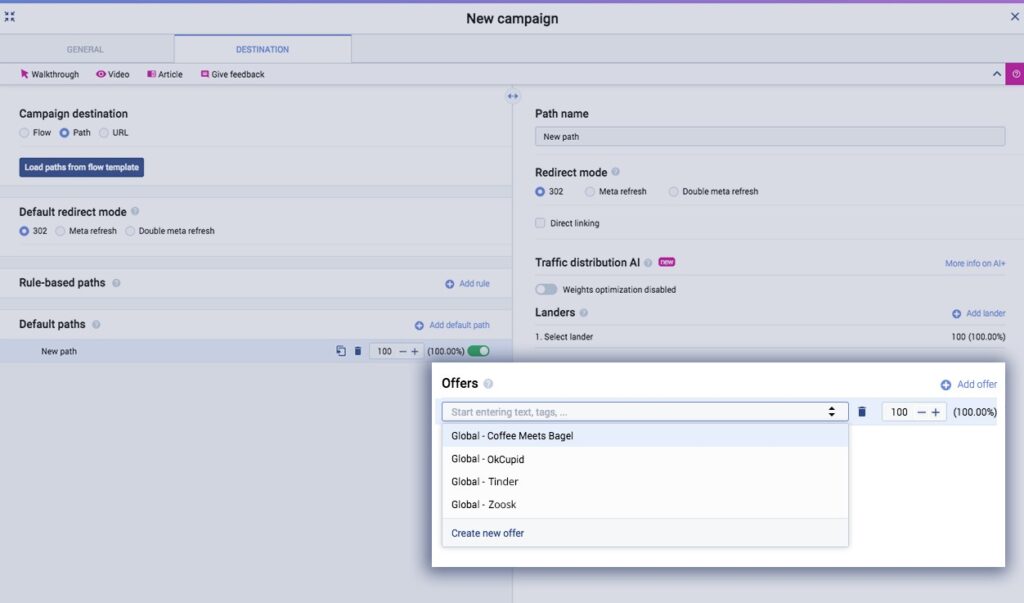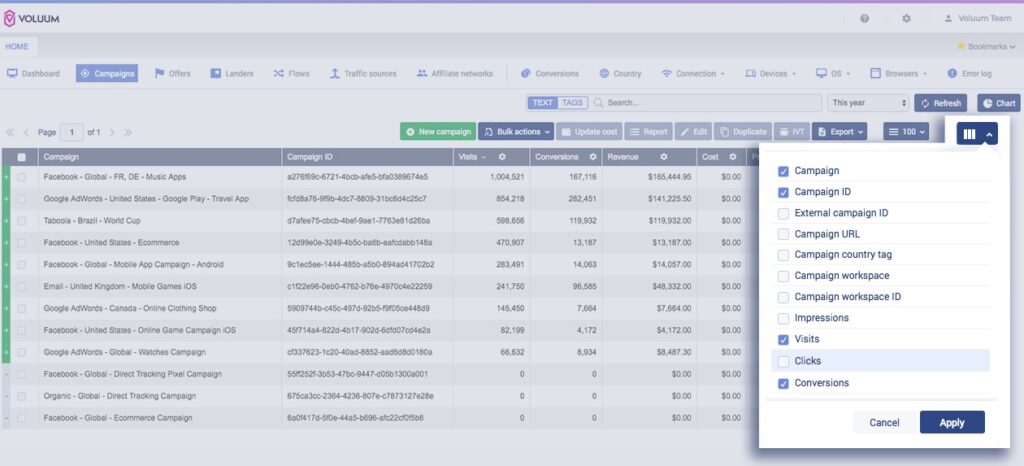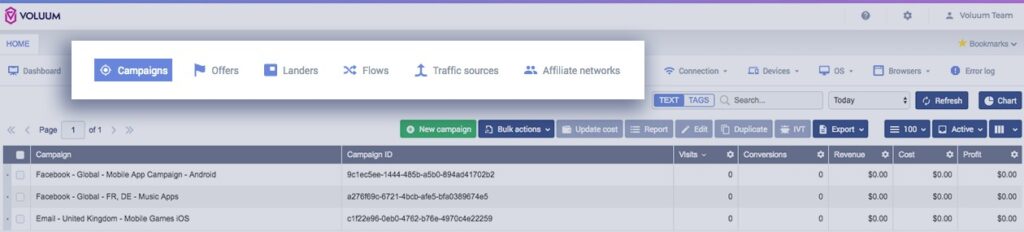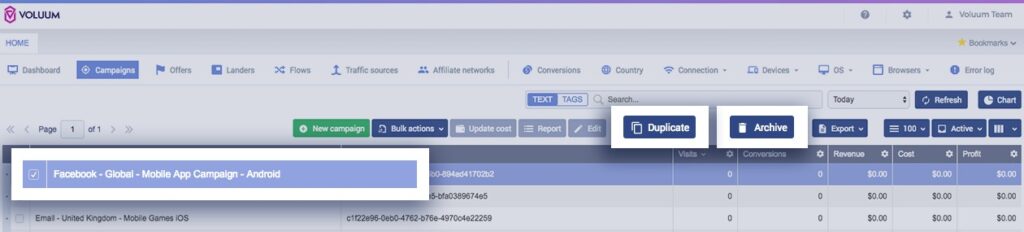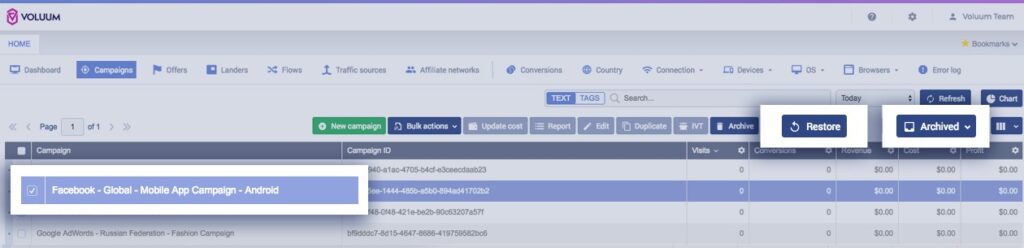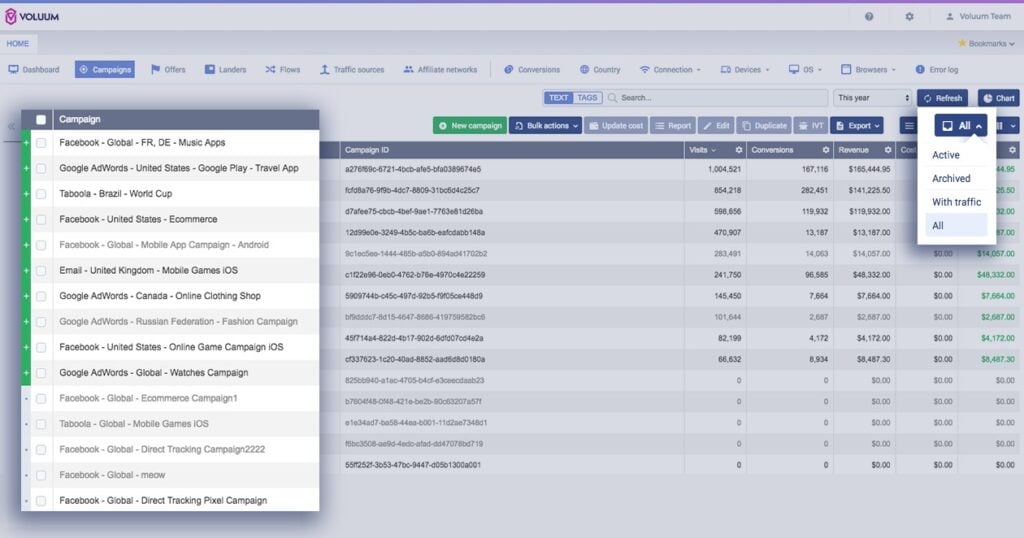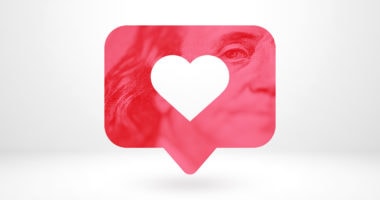We’re all busy nowadays and looking for ways to save the precious time. Here, I am giving you a list of Voluum hacks that will speed up and help organize your work.
Ready?
1. Meet The Bookmark Icon 
Thanks to Bookmarks you can store shortcuts to your most important reports in the platform and jump to them within a second after signing in.
Adding a bookmark in Voluum is as simple as adding bookmarks to your web browser – you just need to go to a certain report and save it.
You can save any report you want. This includes saving it with your chosen Grouping elements, for example: Affiliate networks / Browsers / Country and on top of it select your desired time range, for example: Last 7 Days. See below:
Managing Bookmarks is also very simple. You can find all your bookmarks in the top right corner, under the Bookmark tab. From there, you can access or delete them:
2. It Can All Be Tagged
You can add Tags to Campaigns, Offers, Landers and Flows.
What is a Tag?
It’s a way to add a personalized note to Campaigns, Offers, Landers and Flows to easily search for them afterward.
Why use Tags?
Tags come in handy when you want to categorize Campaigns, Offers, Landers and/or Flows according to some patterns and have a quick way to search for them in Reports afterward.
Searching by Tags allows you to see all Campaigns or Offers or Landers or Flows that have that Tag in common.
How other people are using it?
You can put the start date of your campaign as a Tag. Or Tag the vertical that is being targeted. Later, you can quickly search by these tags in your reports.
In the example below, we tagged the campaigns with a gaming tag and now we can easily search for them:
You can also Tag your landing pages.
So let’s say that you have landers optimized for mobile offers. Add a mobile Tag to them and as a result get the ability to quickly search for all such landers and compare their performance at any time.
Here we add a mobile Tag to a Lander:
Another use case, during campaign creation, you can search for the relevant Offers you know you have under a particular Tag and speed up your campaign creation process.
So let’s assume that you have added a mobile tag to some of your offers. Now, when you set up your new campaign, you can search for these mobile offers. Simply put the mobile keyword in the Offers search field:
3. Group Your Offers – Another Hack
You can use Affiliate networks for grouping your offers. For example, based on the verticals. This will help you to browse the offers based on the grouping you chose. This grouping keyword will appear at the beginning of the Offer name.
Not all of our clients set up Affiliate networks, in which case they do not appear in the Offer name. One reason could be that some of our clients don’t have direct offers from the affiliate networks but instead, they get them from the offer owner or they don’t always see the need to have it in the name of the offer.
But! You can easily use Affiliate networks to group your offers.
Let’s see an example. Go to Affiliate networks, click on the New affiliate network and name it for example Dating.
Now that we have an Affiliate network called Dating, we can go to Offers and, for quick categorization and grouping, add ‘Dating’ to the name of the offers. Here’s how.
Go to Offers, select an offer and Edit it. Select ‘Dating’ in the Affiliate network section and see how it now appears at the beginning of the offer name:
Now, after you click on Report, having Dating selected in the Affiliate networks section – you will see only these offers that have Dating in the offer name.
It comes handy when you have a lot of offers and you want to save time and make your account management easier:
4. Flexible Workspaces Where Work Gets Done
You can create workspaces to aggregate the work of your selected teams or particular employees. It allows you to have full control over what information is being shared and who has access to your performance marketing activities.
In our example below, there is a workspace created especially for Kate and Tom. There is also a Mobile Team covered by Stan, the agency worker. Nutra Team includes Tom, the freelancer who works on Nutra related campaigns together with Stan and Jean from the agency.
So now, delegating work and dividing it among the right people is super easy.
You can also use Workspaces to aggregate offers and landers in GEO context or vertical context. It is particularly helpful when you have hundreds of offers and landers and finding them quickly during campaign creation becomes troublesome.
So, for example, we have a Dating Workspace. And in that workspace, we aggregate all of the landers and offers that have something to do with dating.
Quick example. Here we have an offer for a dating app ‘Coffee Meets Bagel’ and during the setup process, we assign it to the Dating Workspace.
How will it help you? It will speed up and simplify the campaign creation process.
We and our Voluum hacks are all about helping you to be more productive. By the way, make sure you get enough sleep while optimizing your campaigns 
Going back to our example. We have an offer for a dating app Coffee Meets Bagel and we assigned it to Dating Workspace.
Now, let’s say we want to create 10 new campaigns, all related to dating and we want to do it quickly. And let’s say that we have 100 offers already in Voluum related to various verticals, like dating, nutra, mobile apps, health, e-commerce and so on.
Thanks to the Dating Workspace, finding the right offers quickly is very simple.
See the example. We go to campaign creation, create a new campaign and we select Dating in the Workspace section:
Moving on, in the Destination Tab, you will see only those offers that were classified under the Dating Workspace, see the picture:
Awesome, right? And another use case – let’s say you have adult and non-adult offers. You can create separate Workspaces to divide the two and make sure they are kept separately and never confused.
5. Columns at Your Command
It is up to you how your reporting view looks in Voluum. You can switch the columns on or off, just like that.
If you don’t need to see a particular column – simply hide it. And, make sure you check the list of all available column parameters we have.
Here is an example. Let’s say that in your campaign flow you only have Offers. So in your reporting view, you do not need to see the Clicks column, where the value will always be 0 in this case.
What do you do? You hide that column 
And you can do the same for Click Through Rate or any other parameter depending on your business need:
You can also check our 7 most useful reporting views in Voluum.
6. Archive, Restore, Duplicate. The Big  Among Voluum Hacks
Among Voluum Hacks
In order to keep your reporting view clean and tidy, you can Archive, Restore and even Duplicate all of the elements: Campaigns, Offers, Landers, Flows, Traffic sources and Affiliate networks.
Let’s take the Campaigns view as an example. You simply select the campaign and then you either archive or duplicate it.
The archive feature comes in handy when you want to remove the campaigns that you are not running anymore from your main view. It is a time-saving feature that helps with the management of your campaigns, offers, landers etc.
The duplicate feature allows you to quickly get a duplicate of any element without manual setup.
Once an element is archived, in our example it is a campaign called: Facebook – Global – Mobile App Campaign – Android, and for some reason, you want to run this campaign again – go to Archived section and simply restore the campaign. And as all of the data has been saved for you, you are not losing anything. Great Voluum hack, isn’t it?
But please remember that before you archive the campaign you still need to stop the traffic from flowing into that campaign from your traffic source. If you don’t stop the traffic source, any events from this traffic will be counted against your account’s quota.
Also, pay attention to this section where you can quickly filter campaigns that are Active, Archived, With traffic or see All.
Again, it also works for all the other elements like Campaigns, Offers, Landers, Flows, Traffic sources and Affiliate networks:
And the great thing is, that Voluum saves the last traffic parameters in reports. So, for example, if you most frequently use the view: With traffic, display 500 – after you log out of Voluum and later login, you will see your last saved traffic parameters.
7. We All Love Emoji – a Hidden Gem Among Voluum Hacks 
You can use emojis to better organize your campaigns! Isn’t it great? ♡
Use emojis to identify different elements, like campaigns, flows, offers, etc. in Voluum at first glance. Surprised?
Just copy an emoji from any website on the Internet and paste it to the Campaign name text field. See how the Campaigns view may look like:
How Will You Hack Your Voluum?
We hope that these Voluum hacks will help you save time and make your work with Voluum even smoother. If you’re hungry for more, check out Voluum Tips & Tricks section and skyrocket your marketing efforts.
Are there any hacks from the list that you are going to try out?