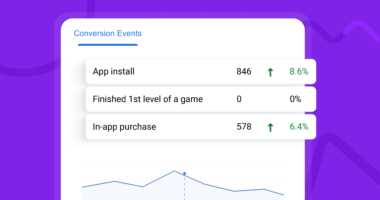Google had forced all users using its analytics solution to migrate to the newest version – Google Analytics 4 – in the middle of 2023. During the months just before the integration and right after it, many users have struggled with reorienting themselves to slightly different analytics philosophy that came with GA4.
In short: Everything is an event now. No more separate entity types as sessions. All interactions with a web page are events.
So, the correct setup of event tracking in Google analytics 4 is essential. In this guide, we will go over different event types, how to plan data collection, where to find data and how to test your setup.
Event types in Google Analytics 4
GA4 has 4 event types. You should get familiar with them, as it will allow you to plan your data tracking scheme.
- Automatically collected events;
- Enhanced Measurement events;
- Recommended events;
- Custom events.
Planning of data collection
The event types span from those that are automatically collected & already set up to those that you need to set up tracking by yourself. Because of this, you should think about what you want to measure on your website. Please don’t say “I want to track everything”, tracking too many events makes analysing data harder and the setup process more complex. And ‘everything’ isn’t quantifiable, you have to decide on concrete event types.
Once you have a general idea of what user metric interest you, you should go over the detailed explanation of each event type and plan your setup following the waterfall logic: if something can be measured with automatically collected events, go with this, if not, check the next event type in order.
1. Automatically Captured Events
GA4 effortlessly captures certain events by default. These auto-generated events give you basic insights into user engagement. For web-centric tracking enthusiasts, here’s a quick glimpse of some website events:
- first_visit: Marks the user’s initial interaction with your website or app.
- session_start: Triggers when a user initiates a new session on the app or website.
- user_engagement: Fired after 10 seconds of page visit or periodically when the app is in the foreground.
While this list is not exhaustive, it sets the stage for understanding the baseline events GA4 captures automatically.
2. Enhanced Measurement Events
Enhanced Measurement in GA4 allow marketers to track additional metrics that can enrich reporting and analysis without developer intervention. Tracking of these events can be toggled with a simple click.
If you go to Admin > Data Streams > Select the web data stream, the following window will open where you will see a section called Enhanced Measurement.
By default, GA4 tracks events like:

- Page view (event name: page_view) – new page load or URL change without reloading the page
- Scroll (event name: scroll) – a user scrolled 90% of the page
- Outbound links click (event name: click) – click hat redirects a user to a different domain
- Site search (event name: view_search_results) – page load with a query parameter
- Video Engagement (events: video_start, video_progress, video_complete) – engagements with YouTube videos
- File Download (event name: file_download) – click on a link with a downloadable file
- Form Tracking (events: form_start, form_submit) – submitting a registration form
Customization is the key here. Tailor these events to suit your specific needs or switch them on or off by toggling buttons in the Enhanced Measurement section.
3. Recommended Events
If none of the events from the automatically tracked and enhanced measurements categories exhaust your tracking needs, you can still create new events from the recommended events list.
There’s a naming convention Google suggest you should follow for various industries:
You can use these recommended events along with optional parameters that pass additional information This may include, for example, login method for the logged_in event.
4. Custom Events
For scenarios not covered by automatic, enhanced, or recommended events, you can use custom events.
This fourth event type allows you to finally include all possible interaction with your page. The caveat is that you have to set everything up manually. There will be no guiding hand from Google.
Custom events are divided into four subtypes:
- Interaction events (button clicks, form submissions, etc.).
- Engagement events (video views, time spent on page, etc.).
- E-commerce events (add to cart, checkout, etc.).
- Social sharing events (shares, likes, etc.).
Define your event names, like “call_to_action” or “cta_click.” A prime example involves tracking menu link clicks on a website.
Custom events are set up in a similar way to recommended events, with the main difference being that there is no naming convention to follow. You can create custom events by:
- Creating a custom event in Google tag manually (web)
- Creating an event in Google tag Manager (web)
- Creating an event in Firebase (mobile)
- Creating a custom event based on an existing event in Google Analytics 4 directly.
Consider a scenario where you wish to measure clicks on menu links. Create a trigger with specific conditions for menu link clicks. Leverage GTM for variable configuration and design a GA4 event tag to capture relevant data. The flexibility of custom events empowers you to tailor tracking to your unique requirements.
When sending custom parameters to GA4, ensure you register them as custom definitions. Navigate to Admin > Custom Definitions to create dimensions for parameters like “menu_item_url” and “menu_item_name.” This step ensures seamless integration of custom parameters into GA4 reports.
Pro Tips: Testing and Debugging Your GA4 Events
No GA4 implementation is complete without a rigorous testing phase to validate the accuracy and effectiveness of your event setup. Utilize the robust testing tools provided by GA4 to ensure seamless data capture:
- The DebugView section in GA4 offers granular insights into incoming events, allowing you to examine real-time data streams and debug any discrepancies.
- Enable the debug mode through the GA debugger Chrome extension or GTM Preview mode for a comprehensive evaluation.
- Conduct end-to-end testing by navigating through your website or app, triggering various events, and verifying their transmission to GA4.
This thorough testing process guarantees that your event tracking aligns perfectly with your business objectives, providing you with reliable and actionable insights to enhance your advertising strategy. Remember, a well-tested event setup is the cornerstone of a robust analytics foundation.
Conclusion
Mastering events in GA4 is an art and a science. As you traverse the four event types, remember to align your tracking strategy with business goals. Whether you rely on automatically tracked events or custom ones, Google Analytics 4 has you covered with a robust framework for data-driven decision-making. Explore, experiment, and elevate your ad tech game with GA4 events!