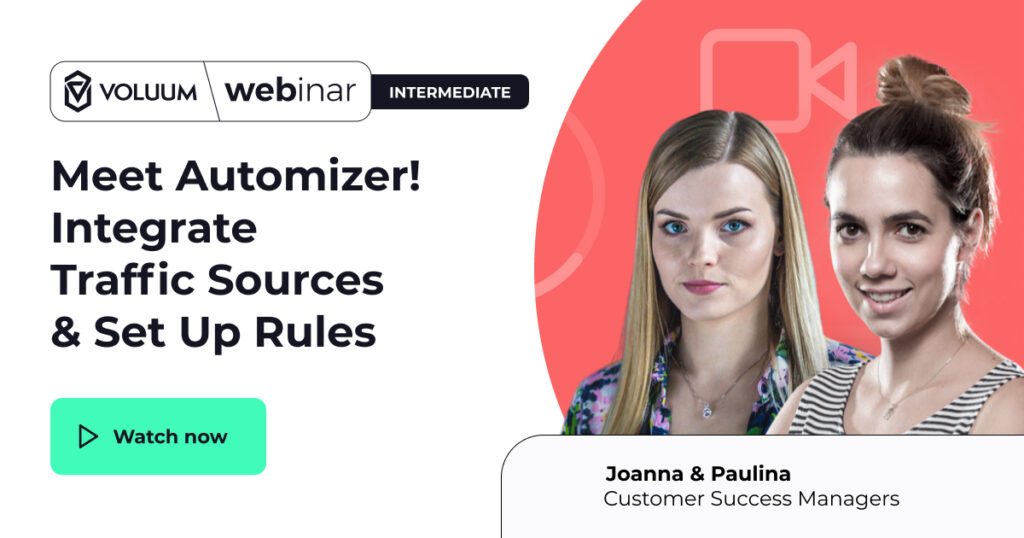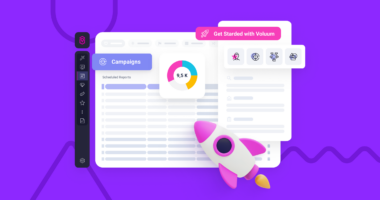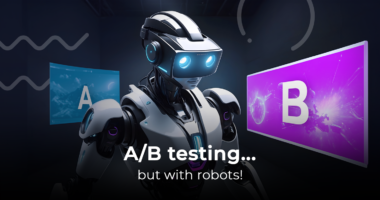Here at Voluum we’ve repeatedly said that we really want our users to succeed. Partly because of our ambition, partly because it is also in our best interest.
Therefore, we want to make sure that you use the Voluum toolbox to the best extent possible.
Voluum features require not only knowing how they work but also figuring out how to make them work for you.
Take our most advertised feature – Automizer. You probably already know that with this feature you can connect your traffic sources to Voluum and automate your campaigns using rules. Yet you may still be wondering:
What rules should I actually use?
In this article, I want to answer that question by discussing the best recommended rule setting that, frankly speaking, everyone should use.
- Rule number 1: Automatically create a list of bot-infested placements
- Rule number 2: Automatically create a list profitable placements
- Rule number 3: Set alarm when things go off the course
- Rule number 4: Anomaly Detector
- Rule number 5: Click cap
Rule number 1: Automatically create a list of bot-infested placements
This rule allows us to hit several birds with one stone. Automizer gives you an option to automatically create a list of placements that meet certain criteria. A sample criterion may be a percentage of suspicious visits or clicks.
This will create a list of placements that are probably overridden with bots. You can then use this list in your future campaigns to avoid paying for ad fraud.
What this rule will do:
When a placement is a source of traffic with the above-average percentage of suspicious visits for a prolonged period of time, it can be added to the ‘Bot placements’ list.
Unfortunately, we cannot tell you what percentage of suspicious visits is too high. As we have discussed in great detail in our article about bots, small amounts of bot traffic are to be expected. Suspicious visits that are still legitimate traffic may be generated by:
- Visitors using VPN services
- Visitors using rare or old device types or browsers
You have to establish what the norm for your audience is. Look into the data gathered to assess the level of suspicious visits, and then move to setting up the rule.
The setup:
- Create a rule for: dimension and select a concrete dimension (this may be ‘site’ in Taboola or ‘zone’ in PropellerAds)
- Select a traffic source: select an integrated traffic source
- Select campaigns: select a specific campaign. We recommend setting this rule for a specific campaign, not for all from a given traffic source, as suspicious visit level usually differs between campaigns
- Action: Add to list and create a new list named for example ‘Bot placements’
- Time range and frequency: Select a longer time range to definitely establish if a concrete dimension should go to this blacklist. 12 hours should be fine.
- Conditions: suspicious visits are higher than the average.
In short, click until you will see something like this:
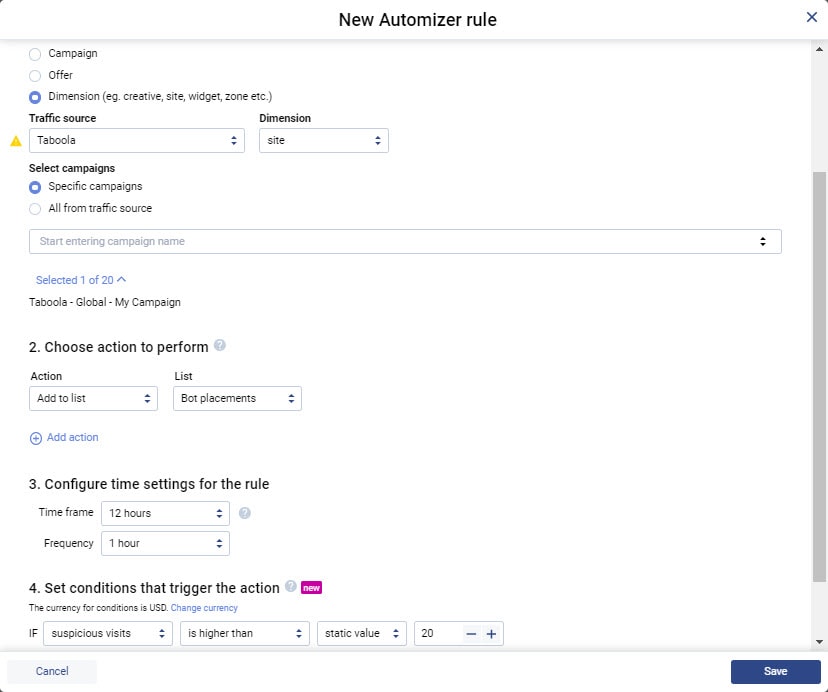
Let this rule run for a while. Once the list has populated enough placement names, you can use it in your future campaigns from the same traffic source.
Note that if your traffic source does not allow you to upload your own blacklist, you can create a new Automizer rule to pause placements from this list.
Rule number 2: Automatically create a list of profitable placements
You have created the list of bad placements, now it’s time for the opposite. Create a whitelist of everything that worked for you to buy traffic exclusively from good placements.
What this rule will do:
There are several ways to assess if a placement is profitable:
- High ROI
- High conversion rate
- Low CPC
Once you set up this rule, all placements that meet the above success criteria will be added to the list that you will be able to use in your future campaigns.
The setup:
- Create a rule for: dimension and select a concrete dimension (this may be ‘site’ in Taboola or ‘zone’ in PropellerAds)
- Select a traffic source: select an integrated traffic source
- Select campaigns: select all from a given traffic source
- Action: Add to list and create a new list named for example ‘Whitelist’
- Time range and frequency: Select a medium time range and frequency
- Conditions: any success metric, for example, conversion rate above 5 or ROI above 130%.
In short, click until you see something like this:
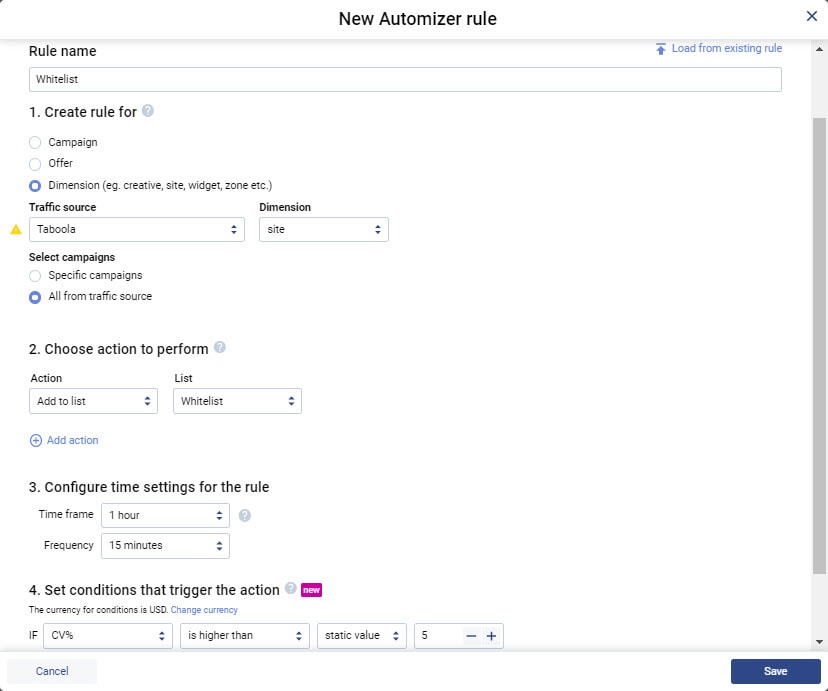
You can have this rule running basically indefinitely to catch all newly-appearing and profitable placements.
Rule number 3: Set alarms when things go off the course
Even the most dedicated affiliate has to sleep, eat or party. You can’t be glued to a computer screen 24/7. What you need is an instant alert that comes either to your mobile thanks to the mobile app, or to your inbox directly.
But if you want to rest your eyes for a moment, you should set a couple of rules that will keep an eye on your campaigns for you.
What this rule will do:
There are several signs that something fishy is happening to your campaigns:
- Sudden spikes in traffic (this may indicate bot traffic)
- Sudden spike in CPC
- Drop in a conversion rate (maybe an offer died)
- Errors
Whatever happens, it is important that you look into what’s going on.
This rule will send you a push notification via the mobile app, an email message and an alert inside the Voluum dashboard whenever some alarming symptoms occur.
The setup:
- Create a rule for: campaign
- Select campaigns: select multiple campaigns
- Action: Alert. You can choose the type of an alert and, if you collaborate with coworkers, they should also receive an email message with an alert.
- Time range and frequency: Select a shorter time range, as we are looking for sudden changes. 1 hour should be fine.
- Conditions: any unusual changes in traffic patterns, like the number of visits exceeding the set number or errors appearing in your campaign
In short, click until you see something like this:
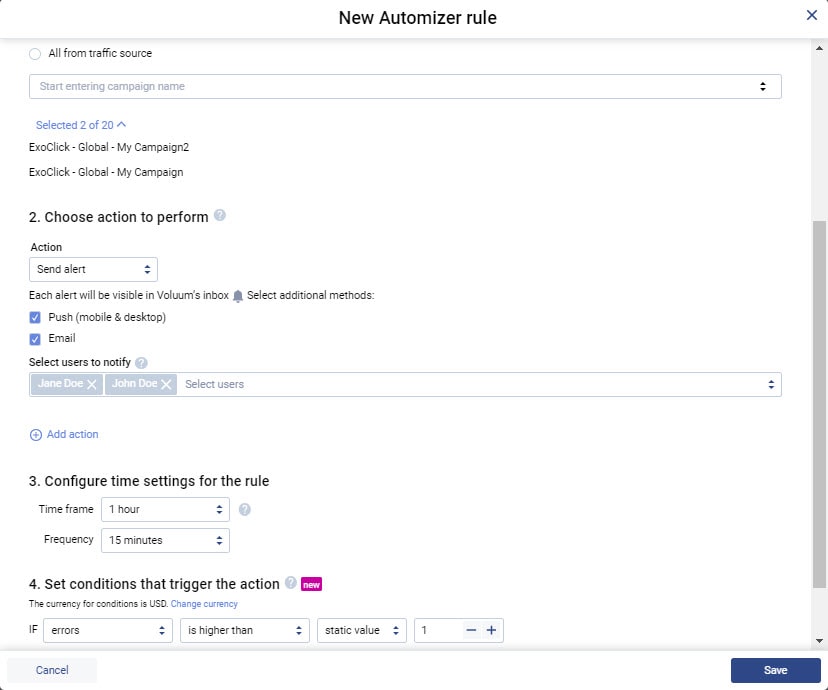
Rule number 4: Anomaly Detector
In connection with the rule above, this rule also warns you when something’s off, but it uses a percentage change of a given metric through a set period of time, instead of static value. So while the previous rule warns you if the number of visits drops below 100, this one gives you a heads up when your visits drop by 50% compared to the last hour.
What this rule will do:
When set, this rule may alert you or take some other action when the number of visits will be, let’s say, 50% lower than the number of visits in the last hour. This would constitute an anomaly, hence the name.
The setup
- Create a rule for: campaign
- Select campaigns: select multiple campaigns
- Action: You can choose to get an alert or pause a campaign.
- Time range and frequency: Select a 1-hour time range
- Conditions: the number of visits is lower than 50% of the number of visits from the last hour
In short, click until you see something like this:
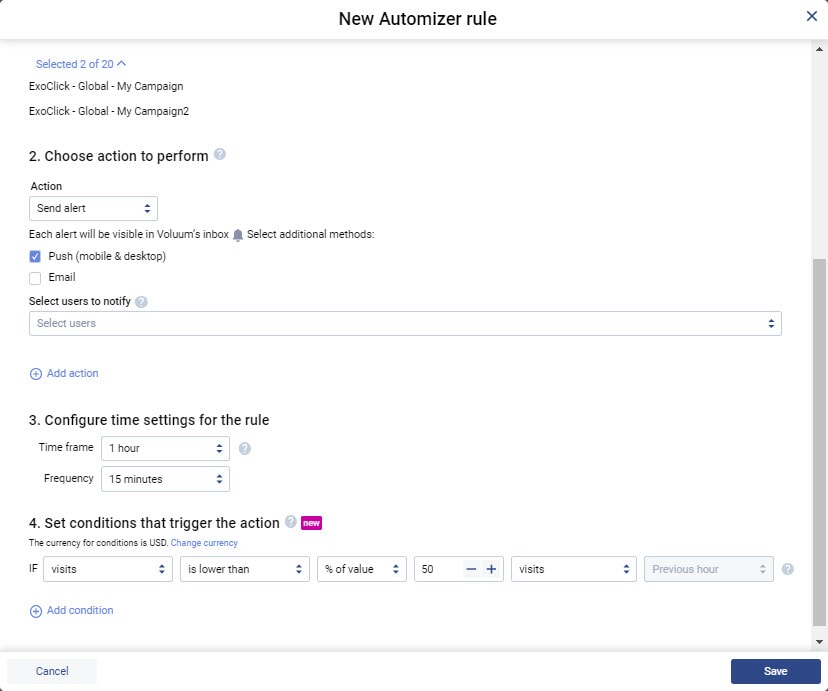
Rule number 5: Click cap
Sometimes you don’t want to send unlimited visitors to your offer. Maybe an offer owner has posed some restriction on it. Maybe you want an option to put a cap on the maximal number of clicks (activations of click URLs that lead to the offer) allowed for this offer.
This rule does exactly that: pauses a campaign once a click cap limit has been reached.
What this rule will do:
This is as straightforward as it gets: this rule will pause a given campaign when a certain number of clicks is reached within a set time period, usually 24 hours.
The setup:
- Create a rule for: campaign
- Select campaigns: select multiple campaigns
- Action: Pause.
- Time range and frequency: Select a time range for the cap. Usually, it’s 24 hours.
- Conditions: the number of clicks is higher that your limit
In short, click until you see something like this:
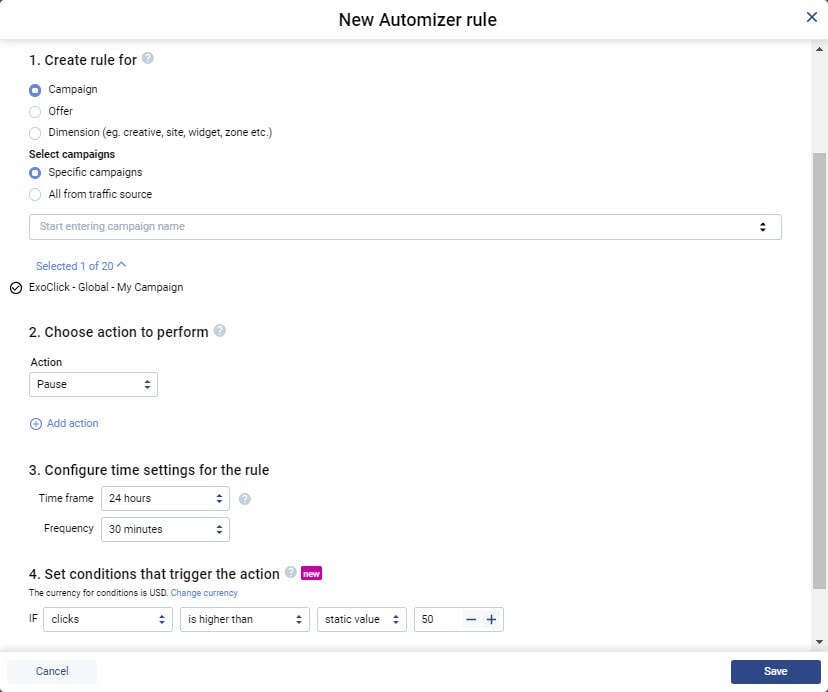
Automizer Settings for the Sensible Affiliate
Variations of these rules should be set by the majority of affiliates.
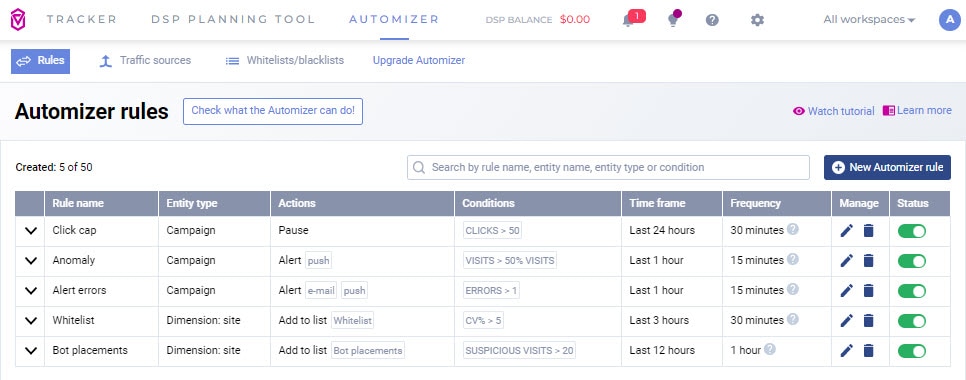
Just a few clicks, and you are way ahead of your rivals that use other trackers. This pleases us. Win bids, avoid bots, and find some time to unwind.
Your friends from Voluum.
Not a Voluum user? That was just a sneak peek of what Voluum is capable of.