The complexity of user journeys increases, and many of them include ventures into different domains. To ensure data consistency and provide marketers with a full picture, cross-domain tracking setup is needed.
Fortunately, Google Analytics 4 supports tracking users between domains, but not by default. The configuration process is quick but essential. You will learn it, as well as the benefits of cross-domain tracking, from this article.
What Is Cross-Domain Tracking?
Correctly set up Google Analytics 4 can track visitors within a single domain and its subdomains. So, if the web page you track uses the mypage.com domain, the standard GA4 setup tracks users on this domain and its subdomains, for example:
- blog.mypage.com
- store.mypage.com
However, if a user goes to another domain that you control, such as mypage2.com, and you have Google Analytics 4 installed on this page as well, Analytics will count that as a separate visit. For it, this is equal to two visitors reaching mypage.com and mypage2.com separately. This situation is called ‘self-referral,’ as the visit to the second domain will be seen as a new traffic acquisition.
The outcome is inconsistent data showing overinflated visitor numbers and not reflecting the true user journey.
How Google Analytics Tracks Visits
GA4 uses cookies to store user identification data. However, cookies cannot be shared between domains. The solution to that is including a special parameter in the URL that will allow Analytics on the second domain to identify and connect the current visit to the original visit. This parameter is (_gl).
You can enable appending such a parameter in Google Analytics 4 setup with ease.
Setting Up Cross-Domain Tracking in Google Analytics 4
The first thing to remember is that both domains need to be tracked under the same property. Setting up cross-domain tracking for pages that are under different properties is not possible.
Once you are sure that this is taken care of, head to the Admin view in Google Analytics 4, go to Data Streams, and then to Web stream, and click it.

Then click ‘Configure tag settings.’

Click ‘Configure domains.’
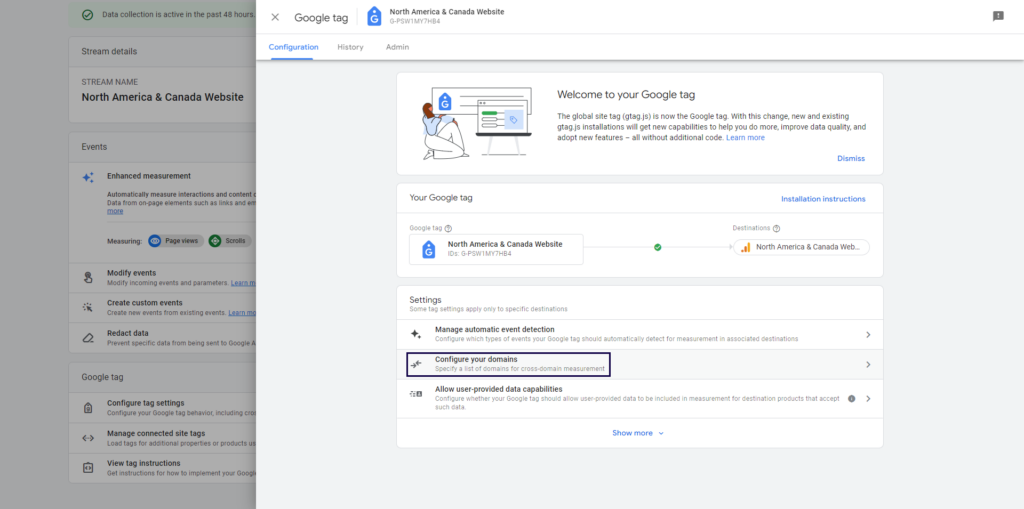
Create two conditions with the ‘Match type’ set as ‘Contains’ and provide both domain names.
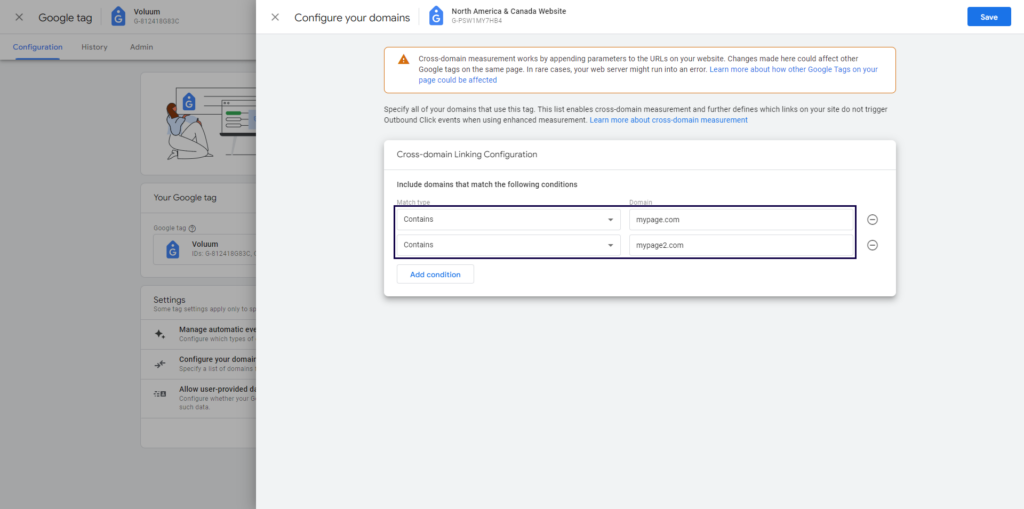
This is it. Cross-domain tracking is now active.
Final thoughts
Let’s reiterate what’s important:
- Cross-domain tracking allows tracking users between domains.
- Cross-domain tracking is not for tracking users moving between the main domain and its subdomains.
- Pages on both domains need to have Google Tag Manager installed and be tracked under one data stream (the same measurement ID).
Once you understand all the points above, you can easily activate cross-domain tracking for your visitors.




